Data Import Templates: Capital Gain Template
The Capital Gain Template import feature can populate many of the fields on the Capital Gain (Loss) input screens. Each tax application (1040, 1041, 1065, and 1120) has a separate capital gain template.
The three components of Capital Gain importing are:
- Template file XXXX_YYYY_Capital_Gain_Template.xlsm where XXXX is the tax application (1040, 1041, 1065, or 1120), and YYYY is the year
- Data Import Template: Performing an Import
- Data Import Template: Performing an Export
Cap_Gain_Template.xlsm
The Cap_Gain_Template.xlsm contains the data to be imported into the Organizer. This file is referred to as the Data Import Template and is provided by Thomson Reuters. Data is populated in the Excel files using the Data Import Template as the starting point.
Required Fields for Import
- TR_Setup tab
- Firm ID
- Account ID
- Year
- Tax Type
- Locator
- TR_XXXX_CapGain_Detail tab (XXXX = 1040, 1041, 1065, 1120)
- Asset Description
- TR_XXXX_CapGain_Group_Detail tab (XXXX = 1040, 1041, 1065, 1120)
- Asset Description (only required if group detail will be imported)
- TR_XXXX_CapGain_Group_Detail2 tab, if available (XXXX = 1040, 1041, 1065, 1120)
- Asset Description (only required if group detail will be imported)
Drop-Down Listings
If you have macros enabled, the spreadsheet will have a pop-up dialog when a field is selected that contains a fixed value. The selection will provide a description and, when selected, will write the correct value needed for the tax application to the field.
If you choose not to use the macros in the template the details for the values needed are available on the TR_XXXX_CapGain_Strings tab.
If improper values are entered, then unexpected results can occur.
Navigation for Fields in the Capital Gain Template
- For 1040: Organizer > Gains and Losses > Capital Gains and Losses > Add New
- For 1041: Organizer > Gains and Losses > Stocks, Bonds, etc. > Add New
- For 1065: Organizer > Gains and Losses > Capital Gains and Losses > Gains Distributions, Stocks, and Bonds > Add New
- For 1120: Organizer > Gains and Losses > Capital Gains and Losses > Add New
Tabs on the Capital Gain Template
Tab 1: TR_Setup
The TR_Setup tab contains header information. These fields are fixed and not variable. The firm ID, account ID, and locator number allow Thomson Reuters to match the Capital Gain Template to your firm’s account. The tax applications available are 1040, 1041, 1065, and 1120 for this import. The tax year begins with 2017 and forward.
If you choose not to enable the macros, you must make sure the column heading is correct for the option you are using.
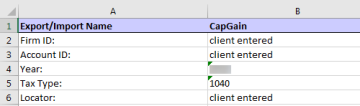
Tab 2: TR_XXXX_CapGain_Detail
The TR_XXXX_CapGain_Detail tab is where the actual data to import is located. There can be multiple rows of data. However, the first and second rows are fixed. The import will use the column descriptions to know where to import the data.
The first column must remain the first column. The remaining columns can be moved or deleted to fit your needs.
Subsequent rows will import into a single locator (locator number entered on the TR_Setup tab). Each row will consist of a separate asset to be imported into the program.

Capital gain data in the return will be deleted prior to import. If you have data in the return you wish to save, please do an export first for the Capital Gain detail.
Tab 3: TR_XXXX_CapGain_Group_Detail
The TR_XXXX_CapGain_Group_Detail tab is similar to the previous tab. This is where you input data for group data fields. The first column and the first and second rows are fixed. You can also import multiple rows of data.
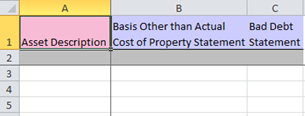
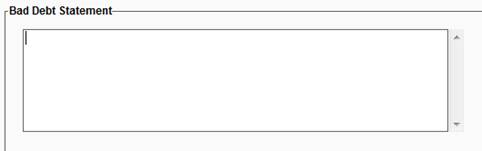
Capital gain data in the return will be deleted prior to import. If you have data in the return that you wish to save, please do an export first for the capital Gain detail.
What is Available to Import?
See the TR_XXXX_CapGain_Map tab in the template file for details on the column heading name to be used:
- XrefName
- Order to Process This Group
- TypeDesc (type of data for the field)
- field length that can be imported.

To see what column heading will transfer to which field in the application:
- Open the Organizer screen you wish to access.
- Then use right mouse click on the field, select Field Info, and use the detail on the screen.
Import/Export/data_import_template_capgain.htm/TY2021
Last Modified: 03/20/2020
Last System Build: 10/18/2022
©2021-2022 Thomson Reuters/Tax & Accounting.