Data Import Template: Performing an Import
Please note that, prior to an import, existing data in the tax return will be deleted related to the import. Further details are located under Deleting Data.
The tax return must be closed prior to the import, and the Excel file must be closed too.
The import processes will allow you to import one spreadsheet file at a time. The steps to upload follow.
- Complete the client data utilizing the template file.
- Make sure that the template file has been saved and closed prior to import. A good practice is to substitute the Master in the template name with an actual client name.
- Open the application.
- Go to Returns Processing > Import/Export > Data Templates > Import.

- Select the Account number, Tax Year, and Return Type, and click Continue.
To locate more specific return(s), use the remaining optional filter options to narrow the list of returns that you wish to import. Click Continue.
- The RS Browser will display a list of returns that met the criteria you identified. Select the desired return(s), and click Continue.
- Select the desired return(s) you wish to import into by clicking their associated check boxes, and click Continue.
- The Data Template Import upload screen displays.
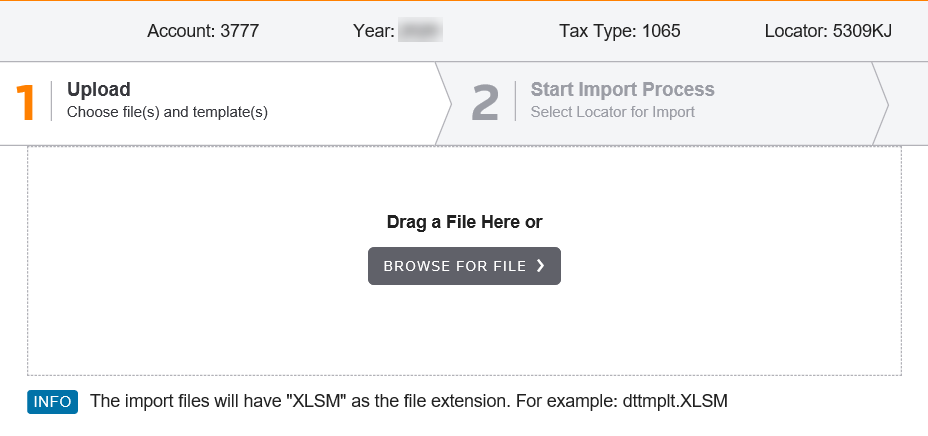
- Click Browse for File.
- Navigate to the location where the file is stored, and select the file.
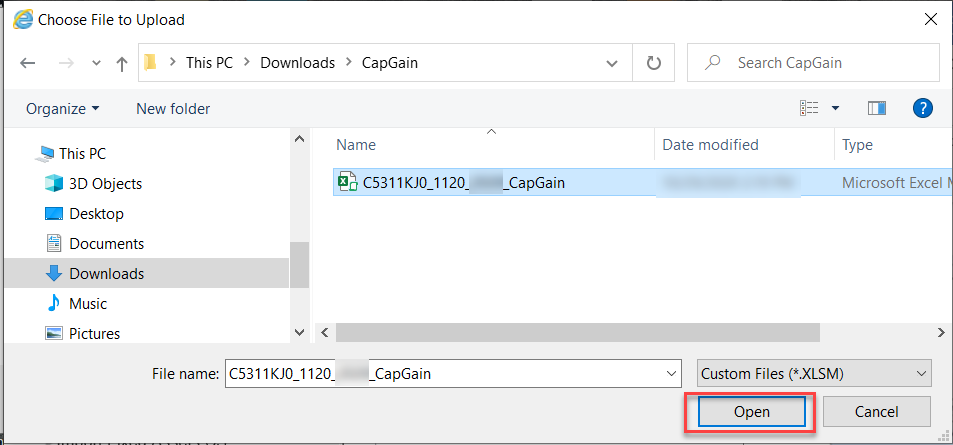
- Click Open.
- Click Next.
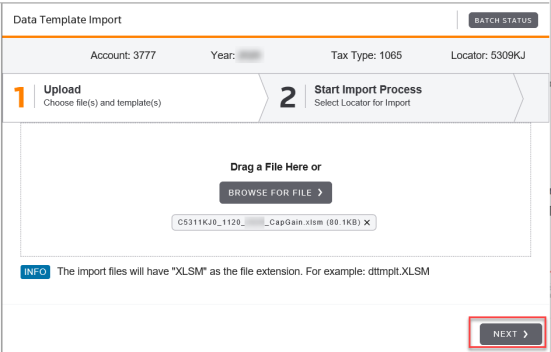
- Click Import to start the import.
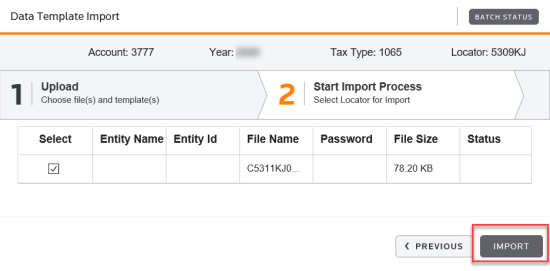
-
The job is queued. Once the import job queued screen displays, make a note of the batch job number, and click OK.
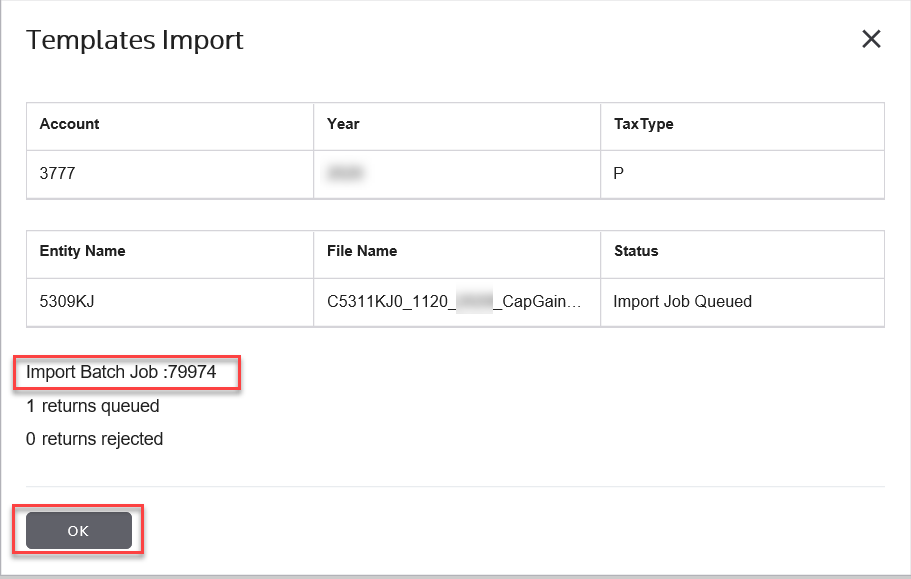
- Check the import batch status.
Import/Export/data_import_template_import_1.htm/TY2021
Last Modified: 03/20/2020
Last System Build: 10/18/2022
©2021-2022 Thomson Reuters/Tax & Accounting.