Data Import Template: Asset Template
The Asset Template import feature can populate many of the fields on the Depreciation and Amortization input screens. This will cover various activities within each tax application. Each tax application (1040, 1041, 1065, and 1120) has a separate asset template.
The three components of Asset importing are:
- Template file XXXX_YYYY_Asset_Template.xlsm where XXXX is the tax application (1040, 1041, 1065, or 1120), and YYYY is the year
- Data Import Template: Performing an Import
- Data Import Template: Performing an Export
Asset_Template.xlsm
The Asset_Template.xlsm contains the data to be imported into the Organizer. This file is referred to as the Data Import Template and is provided by Thomson Reuters. Data is populated in the Excel files using the Data Import Template as the starting point.
Required Fields for Import
- TR_Setup tab
- Firm ID
- Account ID
- Year
- Tax Type
- Locator
- Activity Type
- Activity Number (if applicable)
- Activity Name (if applicable)
- TR_XXXX_Asset_Detail tab (XXXX = 1040, 1041, 1065, 1120)
- Asset Description
Drop-down Listings
If you have macros enabled, the spreadsheet will have a pop-up dialog when a field is selected that contains a fixed value. The selection will provide a description and, when selected, will write the correct value needed for the tax application to the field.
If you choose not to use the macros in the template, the details for the values needed are available on the TR_XXXX_Asset_Strings tab.
If improper values are entered, then unexpected results can occur.
Navigation for Fields in the Asset Template
For 1040:
- Business (Schedule C): Organizer > Income > Business Income > (Name) > Depreciation and Amortization > Asset Detail
- Employee Business Expense (Form 2106): Organizer > Itemized Deductions > Employee Business Expense > (Name) > Depreciation and Amortization > Asset Detail
- Farm (Schedule F): Organizer > Income > Farm Income > (Name) > Depreciation and Amortization > Asset Detail
- Farm Rental (Form 4835): Organizer > Income > Farm Income > (Name) > Depreciation and Amortization > Asset Detail
- Rental Real Estate (Schedule E): Organizer > Income > Rent and Royalty > (Name) > Depreciation and Amortization > Asset Detail
- Schedule K-1 (Estate): Organizer > Income > Schedule K-1 > (Name) > General Business Expense > Depreciation and Amortization > Asset Detail
- Schedule K-1 (Partnership): Organizer > Income > Schedule K-1 > (Name) > General Business Expense > Depreciation and Amortization > Asset Detail
- Schedule K-1 (S Corp): Organizer > Income > Schedule K-1 > (Name) > General Business Expense > Depreciation and Amortization > Asset Detail
For 1041:
- General (Page 1): Organizer > Deductions > General Depreciation and Amortization > General Depreciation > Asset Detail > (Asset) > Depreciation Detail
- Business (Schedule C): Organizer > Income > Business Income > (Name) > Depreciation and Amortization > Asset Detail
- Rent and Royalty (Schedule E): Organizer > Income > Rent and Royalty > (Name) > Depreciation and Amortization > Asset Detail
- Farm (Schedule F): Organizer > Income > Farm Income > (Name) > Depreciation and Amortization > Asset Detail
For 1065:
- Page 1: Organizer > Ordinary Income and Deductions > Depreciation and Amortization > (Name) > Asset Detail
- Rental Real Estate: Organizer > Activity Information > Rental Real Estate > (Name) > Depreciation and Amortization > Asset Detail
- Other Rental Real Estate: Organizer > Activity Information > Other Rental > (Name) > Depreciation and Amortization > Asset Detail
- Multiple Trade or Business: Organizer > Activity Information > Multiple Trade or Business > (Name) > Depreciation and Amortization > Asset Detail
- Farm: Organizer > Activity Information > Farm > (Name) > Depreciation and Amortization > Asset Detail
- Pass Through: Organizer > Activity Information > Pass-Through
For 1120:
- General (Page 1): Organizer > Income and Deductions > Deductions > Depreciation and Amortization > General Depreciation and Amortization > Asset Detail
- Rental Real Estate (Ordinary): Organizer > Income and Deductions > Rental Activity > (Activity Name) > Depreciation and Amortization > Asset Detail
- Rental Real Estate (Form 8825): Organizer > Income and Deductions > Rental Activity > (Activity Name) > Depreciation and Amortization > Asset Detail
- Rental Real Estate (Other): Organizer > Income and Deductions > Rental Activity > (Activity Name) > Depreciation and Amortization > Asset Detail
- Rental Real Estate (Portfolio): Organizer > Income and Deductions > Rental Activity > (Activity Name) > Depreciation and Amortization > Asset Detail
- Farm: Organizer > Income and Deductions > Farm Income and Expense > (Name) > Depreciation and Amortization > Asset Detail
Tabs on the Asset Template
Tab 1: TR_Setup
The TR_Setup tab contains header information. These fields are fixed and not variable. The firm ID, account ID, and locator number allow Thomson Reuters to match the Asset Template to your firm’s account. The year and tax type are prepopulated.
If you choose not to enable the macros, you must make sure the column heading is correct for the option you are using.
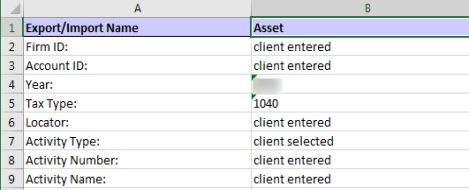
For the Asset Template, on the line for activity number, there MUST be an activity number entered for that cell. If it does not match what is in the tax return when importing, the import will not be correct. The activity must exist in the return prior to the import. If unsure about the activity type, number, or name, perform an export first and they will be provided in the export file.
Tab 2: TR_XXXX_Asset_Detail
The TR_XXXX_Asset_Detail tab is where the actual data to import is located. There can be multiple rows of data. However, the first and second rows are fixed. The import will use the column descriptions to know where to import the data.
The first column must remain the first column. The remaining columns can be moved or deleted to fit your needs.
Subsequent rows will import into a single locator (locator number entered on the TR_Setup tab). Each row will consist of a separate asset to be imported into the program.
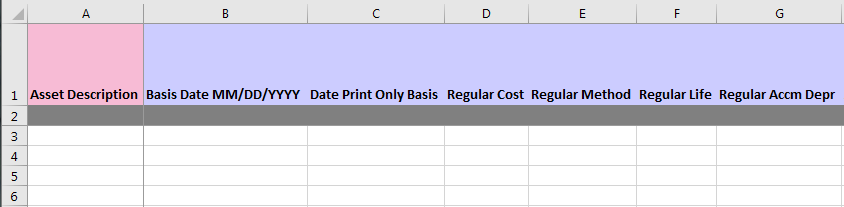
Asset data in the return will be deleted prior to import. If you have data in the return you wish to save, please do an export first for the Asset detail.
What is Available to Import?
See the TR_XXXX_Asset_Map tab in the template file for details on the column heading name to be used:
- XrefName
- TypeDesc (type of data for the field)
- field length that can be imported.

Due to differences in the 1041 application in how the vehicles are handled, the related information is not imported nor exported. Vehicles are tied to the assets under Deductions by asset. For Business Income, Rent and Royalty, and Farm, only one vehicle appears on the Organizer per property. Therefore, we are not importing or exporting this information. If vehicle information must be entered, please enter after the import.
To see what column heading will transfer to which field in the application:
- Open the Organizer screen you wish to access.
- Then use right mouse click on the field, select Field Info, and use the detail on the screen.
If the first asset is duplicated after an import, make sure row two is blank on the asset template tab Asset Detail. If there are totals on any of the fields, it will throw off data on the first asset imported.
Import/Export/data_import_template_asset.htm/TY2021
Last Modified: 03/20/2020
Last System Build: 10/18/2022
©2021-2022 Thomson Reuters/Tax & Accounting.