Data Import Template: 1040 Charitable Contribution Template
The Charitable Contribution Template import feature can populate many of the fields on the Charitable Contribution input screen. This template is used exclusively for the 1040 application.
The three components of Charitable Contribution importing are:
- Template file 1040_2021_CharContri_Template.xlsm
- Data Import Template: Performing an Import
- Data Import Template: Performing an Export
1040_2021_CHARCONTRI_Template.xlsm
The CharContri_Template.xlsm contains the data to be imported into the Organizer. This file is referred to as the Data Import Template and is provided by Thomson Reuters. Data is populated in the Excel files using the Data Import Template as the starting point.
Required Fields for Import
- TR_Setup tab
- Firm ID
- Account ID
- Year
- Tax Type
- Locator
- Activity Type
- Activity Number (if applicable)
- Activity Name (if applicable)
- TR_1040_CharContri_Detail tab
- There are no required tabs on this field.
Drop-down Listings
If you have macros enabled, the spreadsheet will have a pop-up dialog when a field is selected that contains a fixed value. The selection will provide a description and, when selected, will write the correct value needed for the tax application to the field.
If you choose not to use the macros in the template, the details for the values needed are available on the TR_1040_CharContri_Strings tab.
If improper values are entered, then unexpected results can occur.
Navigation for Fields in the Asset Template
For 1040:
- Business (Schedule C): Organizer > Itemized Deductions > Contributions - CY and Carryovers.
Tabs on the Charitable Contribution Template
Tab 1: TR_Setup
The TR_Setup tab contains header information. These fields are fixed and not variable. The firm ID, account ID, and locator number allow Thomson Reuters to match the template to your firm’s account. The tax application is 1040. The tax year begins with 2019 and forward.
If you choose not to enable the macros, you must make sure the column heading is correct for the option you are using.
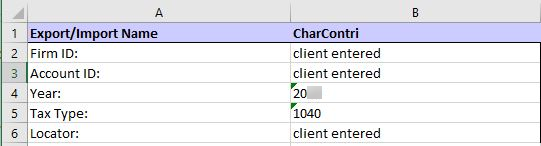
Tab 2: TR_1040_CharContri_Detail
The TR_1040_CharContri_Detail tab is where the actual data to import is located. There are no required fields on this template. The import will use the column descriptions to know where to import the data.
On this template, all columns can be moved or deleted to fit your needs. Other templates with a required column A are not like this.
Subsequent rows will import into a single locator (locator number entered on the TR_Setup tab). Each row will consist of a separate description to be imported into the program.

Charitable contributions data in the return will be deleted prior to import. If you have data in the return you wish to save, please do an export first for the charitable contributions detail.
What is Available to Import?
See the TR_1040_CharContri_Map tab in the template file for details on the column heading name to be used:
- XrefName
- TypeDesc (type of data for the field)
- field length that can be imported.
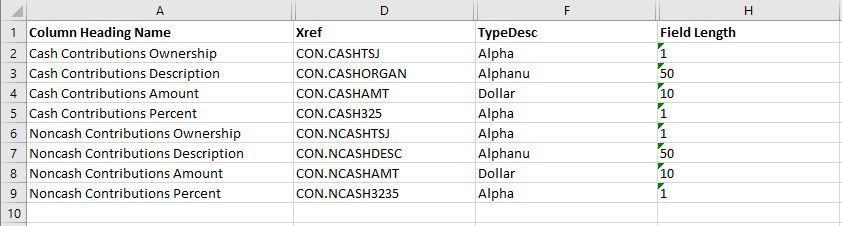
To see what column heading will transfer to which field in the application:
- Open the Organizer screen you wish to access.
- Then use right mouse click on the field, select Field Info, and use the detail on the screen.
Import/Export/data_import_template_1040_charitable.htm/TY2021
Last Modified: 06/11/2020
Last System Build: 10/18/2022
©2021-2022 Thomson Reuters/Tax & Accounting.