RS Import: Import Status
- To check the status of an import batch previously launched, click Returns Processing > Import/Export > Import to display the Select Import Type page.
- On the Select Import Type page, select the import/export product representing the subject import batch. In this example, the import/export product is Data Connection.
- On the Data Connection Import page, click the Batch Status command button.
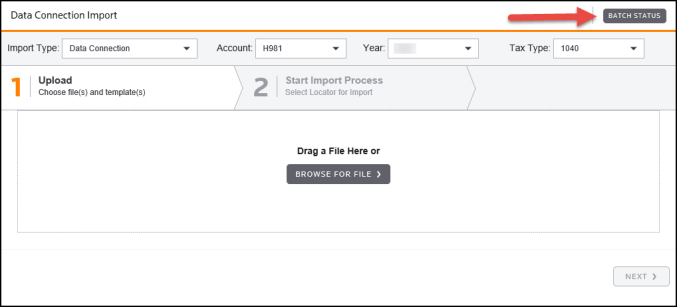
- The Batch Status page appears.
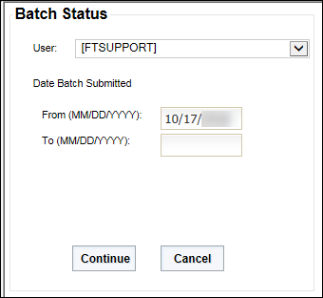
- Enter the date the subject import batch was launched in the From (MM/DD/YYYY) text box. If the exact date is not known, you can enter a range of dates in the From and To boxes.
- After specifying the date(s), click Continue. The Data Connection Import Batches Found page appears.
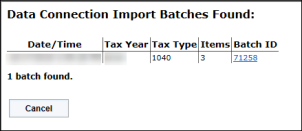
This page shows all the import batches for the import/export product that were launched during the date range specified above.
- To access the information for a specific batch, click the appropriate hyperlink in the Batch ID column.
- The Data Connection Import Batch Details page appears for the selected import batch.
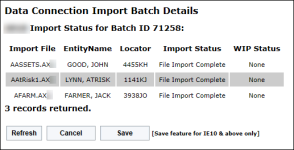
- This page shows the status of each import included in the batch. The normal status is File Import Complete. If an issue exists with the import execution, the appropriate notation appears in the Import Status column.
Import/Export/rs_ie_operation_import_2.htm/TY2021
Last Modified: 10/15/2020
Last System Build: 10/18/2022
©2021-2022 Thomson Reuters/Tax & Accounting.