RS Export: Export Status
To create an export, make sure that your login ID for RS Browser does not contain any spaces.
- To check the status of an export batch previously launched, click Returns Processing > Import/Export > Export to display the Select Export Type page.
- On the Select Export Type page, select the import/export product representing the subject export batch. In this example, the import/export product is Data Connection.
- On the Data Connection Export page, click the Batch Status button.
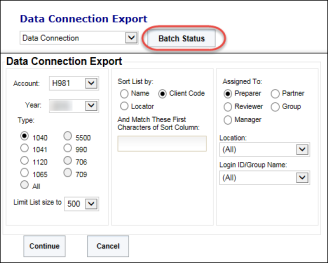
- The Batch Status page appears.
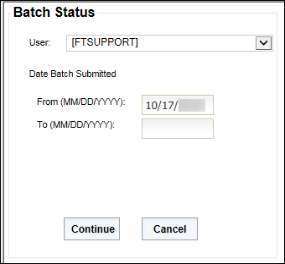
- Enter the date the subject export batch was launched in the From (MM/DD/YYYY) text box. If the exact date is not known, you can enter a range of dates using the From and To boxes.
- After specifying the date(s), click Continue. The Data Connection Export Batches Found page appears.
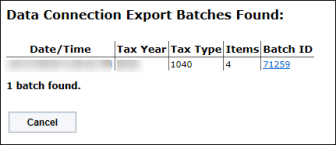
- This page shows all the export batches for the import/export product that were launched during the date range specified on the previous page. To access the information on a specific batch, click the appropriate hyperlink in the Batch ID column.
The Data Connection Export Batch Details dialog appears for the selected export batch.
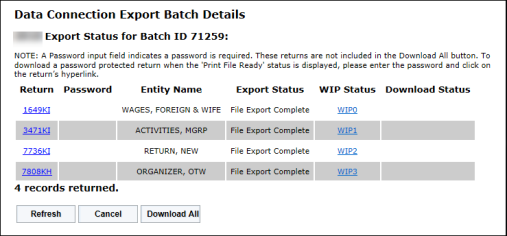
- This dialog shows the status of the specified export batch, including any errors that may have prevented the export. If the export is complete, the page provides the facility to download the export file(s) from the server to your workstation or network.
To download the export file(s), click the Download All button. - The Browse for Folder dialog appears. Select the location to which the export file(s) is (are) to be downloaded, then click the OK command button on the dialog to commence the download.
The OK command button on the dialog will not become active until you select a valid location on your network or workstation on the dialog navigation tree.If a password protected locator is successfully exported, you must enter the appropriate password in the corresponding text box before you can download the export file. Due to this requirement, you cannot use the Download All command button for password protected export files. You must download each password protected export file individually as passwords are entered.
- When the download is complete, close the Export Batch Details dialog.
Import/Export/rs_ie_operation_export_2.htm/TY2021
Last Modified: 10/15/2020
Last System Build: 10/18/2022
©2021-2022 Thomson Reuters/Tax & Accounting.