RS Export: Selecting Export
To create an export, make sure that your login ID for RS Browser does not contain any spaces.
- To access the Export menu option, select Returns Processing > Import/Export.
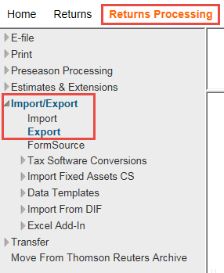
- Click the Export option. The Select Export Type page appears.
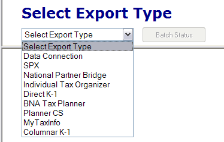
No other controls on the page are active. You cannot change or select any control until you select the export type.
- Select the import/export product on the Export Type: drop-down list. The drop-down list contains a list of available import/export products. In the figure below, you have selected the Data Connection option, and the Data Connection Export page appears.
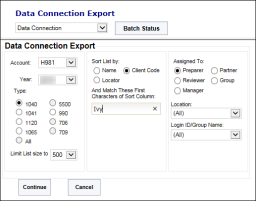
The Batch Status command button is used to access the status of previously launched Data Connection export jobs.
You can select tax year, tax application, and other tax return criteria to customize the list of tax returns that are eligible for a Data Connection export.
Do not change the user account after you select the export product. The authorized export products are established by user account, so changing the user account may eliminate the authorization to use the selected product.
- After selecting the tax return list criteria, click Continue, and the list of tax returns meeting the list criteria appears.
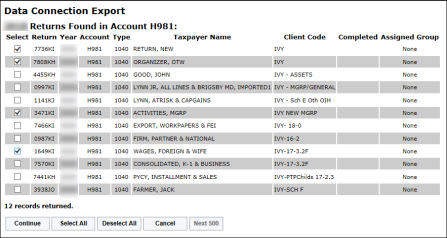
- As in previous tax years, you can select all returns in the list to export, or you can select one or more tax returns using the option boxes in the Select column.
To select all returns in the list for export, click the Select All button.
To select returns individually, click the option box to the immediate left of the locator number of the return(s) to be exported.
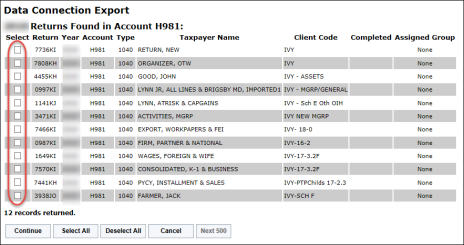
- To start the export process, click Continue.
Import/Export/rs_ie_operation_export_1.htm/TY2021
Last Modified: 10/15/2020
Last System Build: 10/18/2022
©2021-2022 Thomson Reuters/Tax & Accounting.