Data Import Template: Deleting Data on Import
How Data is Deleted on Import
The data template import will delete data before the new information is imported. This will ensure that, after the import, the information will match the data you imported. There is no option to partially import some of the data or partially delete some of the data. During the data template import process, the following occurs:
- The locator is opened.
- A search is performed to determine the data to delete.
- The data is deleted.
- The new data is imported.
- A full compute of the locator is performed.
- The locator is closed.
You will want to export the data for the locator prior to making modifications to the data you will be importing. This will ensure that the data currently in the locator will not be lost when the new data is imported.
Data that is determined to be deleted is listed in the published template file on the mapping tab. If the fields are listed, all the fields on those screens are deleted. Please note that the deleting of the fields is controlled by the Thomson Reuters template file. If you add or remove items from the mapping tab in the template before you import, it will not affect the fields that are deleted. This is particularly important on larger templates.
| Template Name | Organizer Screens |
Delete Impact |
|---|---|---|
| Asset | Multiple |
Large. All assets on an activity. |
| Capital Gain | Single |
Repetitive capital gains. |
| Charitable Contribution | Single | Repetitive charitable contributions. |
| Crypto Gain | Single | Repetitive crypto gains. |
|
Activity
|
Multiple | Large. All related activities in the locator. |
| PFIC | Multiple |
Large. All PFICs in the locator. |
We will now look at the following templates:
- Asset
- Capital Gain, Charitable Contribution, Crypto Gain
- Activity types: (Brokerage Stmt., K-1, Rental, Schedule C, Schedule E)
- PFIC
Asset Template
The asset template imports data separately for each activity. All assets for that activity will be deleted prior to the import. This includes all the related federal and state depreciation Organizer data. All asset templates behave the same.
If you have a few assets you want to add to the activity in a locator, do the following:
- Export the data template for the locator.
- Add the new assets to the end of the spreadsheet.
- Import the data import template.
If the data import template you import only contains the new assets, you will delete all your existing assets in the activity and will only have assets from the spreadsheet in the locator. This can cause an unintentional loss of data.
After the import, the data order in the spreadsheet will match the data order in the locator.
Capital Gain, Charitable Contribution, Crypto Gain Templates
The capital gain, charitable contributions, and crypto gain templates all import onto a single screen. All of the related data on that screen will be deleted during the import process. For example, the locator has ten stock sales in the return prior to the import, and the data import template has only four stock sales. The original ten stock sales will be deleted, and the four stock sales will be imported. After the import, the locator will have four stock sales. While the capital gains screen is a repetition when you go to another stock sale, all the multiple stock sales that exist on that screen will be deleted.
The order the data is in the spreadsheet will match the order of the data in the locator after the import. All single Organizer input templates behave the same.
Activity Type Templates
(Brokerage Statement, K-1, Rental, Schedule C, Schedule E)
The activity type templates import data for the specified activities. These will be deleted and updated one at a time to maintain the existing order of the activities in the locator.
Only the data in the data import template will be in the locator after you import.
We will maintain the order of the activities in the locator. The data order in the spreadsheet may not match the data order in the locator after the import.
If you have an activity you want to add to the locator or data, you want to update in an existing activity.
- Export the data template for the locator.
- Make your modifications in the spreadsheet.
- Import the data import template.
The best practice for activities is to export first as multiple Excel tabs will need the required columns populated with data (tabs Detail and Group). To manually enter this is difficult to get right if there are dozens or even hundreds of activities on one return.
Only the data in the data import template will be in the locator after you import. Do not remove activities from the spreadsheet unless you no longer want them to be in the locator.
PFIC Template
The PFIC template imports data for all PFIC data. All PFIC data will be deleted prior to the import. The data on a single Organizer screen will be deleted during the import process. For example, the locator has ten PFIC items in the return prior to the import and the data import template has only four. The original ten PFIC items will be deleted, and the four new ones will be imported. After the import, the locator will have four PFIC items. While the PFIC screen is a repetition when you go to another PFIC item, all the multiple PFICs that exist on that screen will be deleted.
The order the data is in the spreadsheet will match the order of the data in the locator after the import.
Example
Asset Template Example
The asset template contains all the assets for one activity. Each activity will have an asset template file. You can upload multiple asset template for one locator at the same time.
The naming conversion of the files created from the export are:
Below is an example of the files for one 1040 return’s upload from an export. Note that there can be multiple Schedule C, Schedule F, rentals, etc. in one batch. You do not have to do one import at a time.
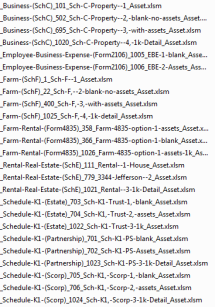
When the delete routine processes the screens to delete for assets, it will include the Organizer screens such as Depreciation Detail, State Depreciation, Retirement/Disposal, and 4562 Vehicle Mileage.
Import/Export/data_import_template_deleting_data.htm/TY2021
Last Modified: 03/20/2020
Last System Build: 10/18/2022
©2021-2022 Thomson Reuters/Tax & Accounting.