Setting Up Multi-Factor Authentication for Your Login
Multi-factor authentication provides the highest level of security for your login. Follow the steps below to set up multi-factor authentication to verify your RS login using a mobile device.
Required Multi-Factor Authentication
If your firm requires multi-factor authentication, you will be prompted to set it up the first time you log in. Follow these steps.
- Enter your login and password.
- Follow the setup instructions to set up multi-factor authentication. These require you to download and install the Thomson Reuters Authenticator application to your mobile device and scan a QR code. For more information, follow the instructions below.
Optional Multi-Factor Authentication
If your firm has made multi-factor authentication optional, you will not be prompted to set it up. To enable multi-factor authentication for your login, follow these steps.
- Log in to the RS system.
- Select Options in the upper-right corner.
- Select MFA Settings from the left menu.
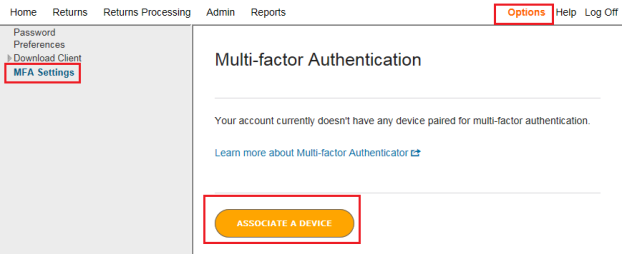
- Click Associate a Device.
- The following screen appears. Click Set Up Multi-Factor.
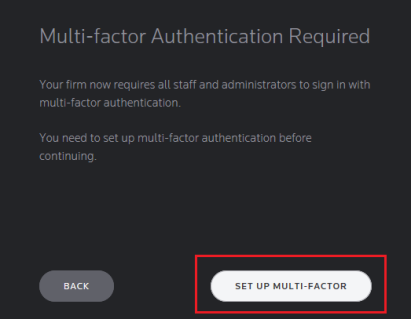
- Click Get Started on the next screen.
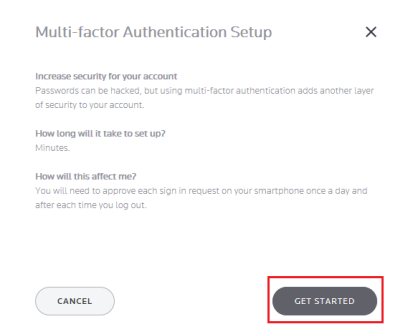
- If you have not already done so, the next screen instructs you to download and install the Thomson Reuters Authenticator application to your mobile device. Click Next.
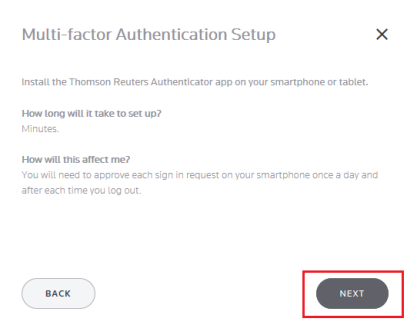
- Click the appropriate button for your mobile device, and install the application. Then click Next.
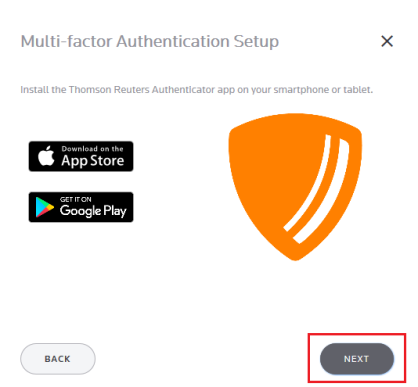
- Follow the setup instructions to configure multi-factor authentication, which require you to download and install the Thomson Reuters Authenticator application to your mobile device and scan a QR code. See Pairing Your Device with Your Login Credentials.
If you have previously used the Authenticator application with another account, you must access the application’s settings before you can scan. Open the application, tap Settings, tap Add Account, then scan the QR code.
RS Resources/mfa_user_3.htm/TY2021
Last Modified: 11/30/2020
Last System Build: 09/25/2022
©2021-2022 Thomson Reuters/Tax & Accounting.