Pairing Your Device with Your Login Credentials
To begin using multi-factor authentication with the Thomson Reuters login credentials that you use to access your applications, you need to link your mobile device with that account.
- After you install the Authenticator application on your mobile device, click Next in the setup wizard to display the QR code.
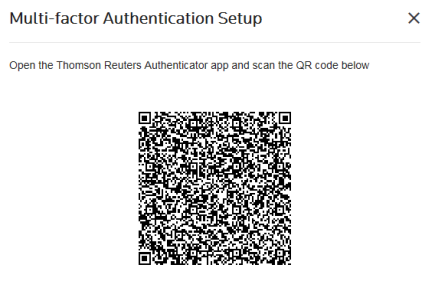
- On your mobile device, tap the Scan QR Code button and point the camera at the QR code in the setup wizard. Your mobile device will automatically scan the code.
- You will see a Success screen on your mobile device, and the following screen will appear on your computer.
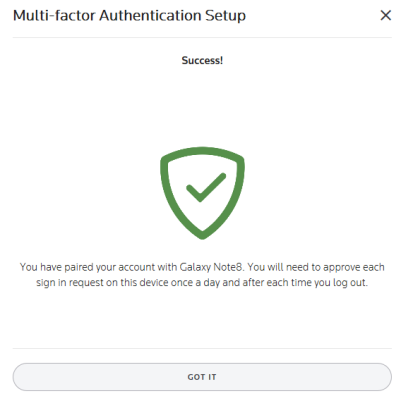
- Click Got It. A screen appears showing the device now associated with your login.
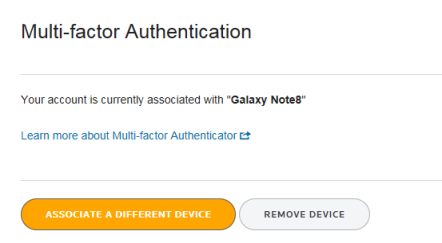
- You can click Associate a Different Device to add another device for your login credentials. You will go through the same steps for each device you add.
- After your mobile device scans the code, the Thomson Reuters Authenticator mobile application is successfully paired to your account. You will use the mobile application each time you sign in to your Thomson Reuters applications.
If you choose to use your fingerprint to approve authentication requests, you must enable screen lock, and at least one fingerprint has to be registered in your device’s settings.
RS Resources/mfa_user_4.htm/TY2021
Last Modified: 11/30/2020
Last System Build: 09/25/2022
©2021-2022 Thomson Reuters/Tax & Accounting.