Setting Up and Implementing MFA in Your Firm
Introduction * Generating a Temporary Login Code
By default, MFA is an optional feature that individual users can opt into by enabling it for their own accounts. If desired, RS administrators can enable a setting that requires that all staff members log in with MFA.
We strongly recommend that you use MFA to provide the highest level of security for your firm and client data. MFA requires a mobile device with the Thomson Reuters Authenticator application installed.
By default, MFA is optional. Firms can set it up if they choose. You can make MFA a required security feature for staff. This setting requires the administrator rights to change the setting.
- Select Admin > Firm Config.
- Select the Security Options tab.
- Under the heading Multi-factor Authentication, select the options you wish to use.
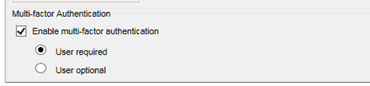
- Required: When MFA is required, users will be prompted to set up MFA at their next login, after which they must use a mobile device with the Thomson Reuters Authenticator application to log in to the RS system.
- Optional: When MFA is optional, users will not be prompted to set up MFA, but they can opt in to using the Thomson Reuters Authenticator application to provide an additional layer of security for their RS logins.
RS Resources/mfa_admin_2.htm/TY2021
Last Modified: 03/19/2020
Last System Build: 09/25/2022
©2021-2022 Thomson Reuters/Tax & Accounting.