Partner Bridge: Copy and Paste: Special Allocations Worksheet
This section illustrates the process of copying special allocation codes and descriptions from an Excel source and pasting the information into the Special Allocations worksheet in the 2021 Partner Bridge Workbook.
- Export the special allocations information from the rolled over 2021 1065 return and open the export file using Excel. The first six (6) columns of the export file are illustrated below and show two (2) special allocation codes and corresponding descriptions.
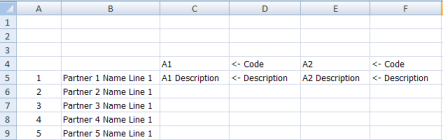
- Using the cursor or the keyboard direction keys, highlight the special allocation codes and descriptions to be copied and copy the data using the key combination Ctrl+C or Edit > Copy. The codes and descriptions to be copied must start in cell C4 and C5. If cell C4 and C5 do not contain the first special allocation code and description, the export file is not correct and cannot be used.
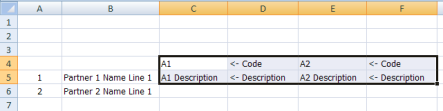
- Access the Special Allocations worksheet in the 2021 Partner Bridge Workbook and place the cursor on cell C4 as shown below. Cell C4 represents the upper left cell into which you want to paste special allocation codes and descriptions.
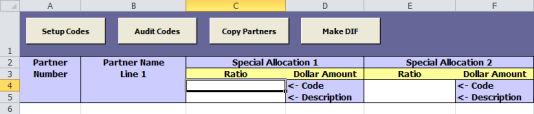
- Paste the copied data into the worksheet using the Paste Special > Values function only. Do not use the Paste function by itself as that function will corrupt the custom cell formats that were applied to the special allocation code and description cells by the workbook programs.
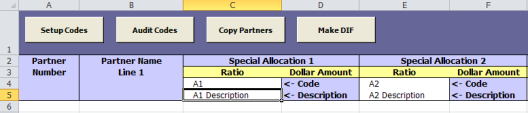
- After the copy and paste operation is complete, you can modify and/or augment the special allocation codes and descriptions using keyboard data entry.
Import/Export/pbridge_special_allocations_worksheet_3.htm/TY2021
Last Modified: 03/20/2020
Last System Build: 10/18/2022
©2021-2022 Thomson Reuters/Tax & Accounting.