Partner Bridge: Copy and Paste: Partner Information Worksheet
This section illustrates the process of copying partner information exported from a prior year tax return and pasting the information into the Partner Information worksheet in the 2021 Partner Bridge Workbook.
Export partner information from the rolled over current year 1065 return and open the export file using Excel. The first seven (7) columns of the export file are illustrated below.

Using the cursor or the keyboard direction keys, highlight the partner information to be copied and copy the data using the key combination Ctrl+C or Edit > Copy. The partner information to be copied must start in cell A6. If cell A6 is not the first data cell, the export file is not correct and cannot be used.

Access the Partner Information worksheet in the 2021 Partner Bridge Workbook and place the cursor on cell A6 as shown below. Cell A6 represents the upper left cell into which you want to paste data.
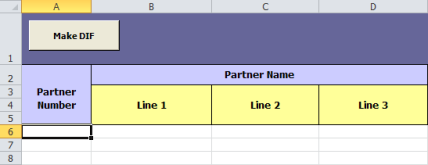
Paste the copied data into the worksheet using the key combination Ctrl+V or Edit > Paste. Do not use the Paste Special function as that function may distort date values and formats from the Excel source.
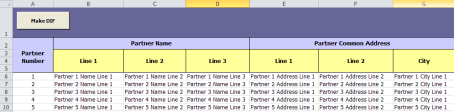
The copy and paste technique can be used to transfer data from any Excel source to any portion of the Partner Information worksheet as long as the data source range and destination range have exactly the same row and column structure.
Import/Export/pbridge_partner_information_worksheet_3.htm/TY2021
Last Modified: 03/20/2020
Last System Build: 10/18/2022
©2021-2022 Thomson Reuters/Tax & Accounting.