Excel Add-in: Data Import Functions: Auto Update Feature for Existing Maps
If you have a workbook containing previously mapped targets that have had new fields added, deleted, or modified, you can use the Auto Update feature to automatically update the existing mapping. This eliminates the need to remap the workbooks to reflect those changes.
There are two ways to trigger the update.
Option 1
- Open a previously mapped worksheet.
- On the Data Import menu, select Update Maps.
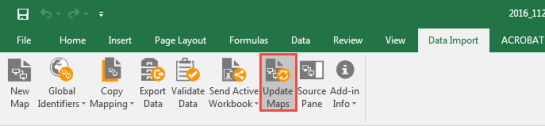
- The Update Maps dialog box displays a list of maps in the workbook and the current status. A green status of Yes indicates that the map is up to date. A pink status of No, such as that shown for federal Form 5884, indicates that the map is not up to date.
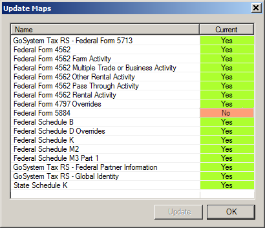
- Select Update. A message displays stating This will update all maps within the current workbook. It is not reversible. Would you like to continue?
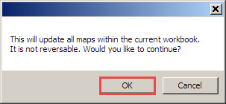
- Select OK. All the maps are updated automatically.
Option 2
- Open a previously mapped worksheet.
- On the Data Import menu, select Validate Data.
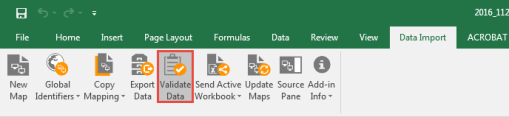
- A Validating... dialog box displays, showing each file as it is validated.
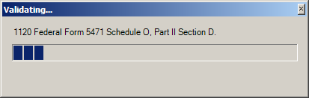
- If there are errors, an Errors dialog box displays showing a description of the problem.
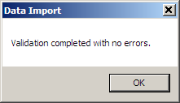
- The maps for all sheets in the workbook are updated, and the new fields display in the XML source pane.
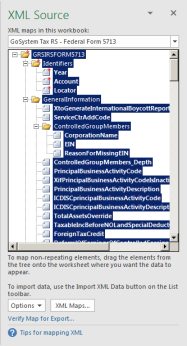
Import/Export/data_import_4.htm/TY2021
Last Modified: 11/09/2020
Last System Build: 10/18/2022
©2021-2022 Thomson Reuters/Tax & Accounting.