Excel Add-in: Data Import Functions: Add-in Info
Select the down arrow on the Add-in Info icon for access to settings, updates, general information, and registration.
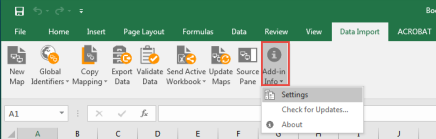
Settings
Select Settings on the Add-in Info drop-down list to open the Settings dialog box.
-
Select the GoSystem Tax RS tab.
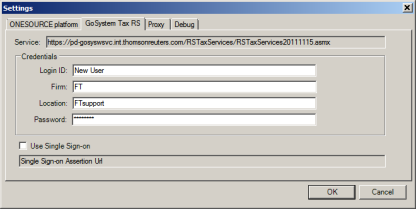
- Enter the Credentials information, as appropriate.
During the Registration or Update Registration process, you must register the Excel Add-In for all applicable products within your account if you plan to perform Data Import functions with those products. If you fail to register a licensed product and then try to login, a message displays stating: This product is not currently registered/licensed.
Credentials
Credentials authenticate a user’s import rights. Before mapping data, enter your account login information, including Login ID, Firm, Location, and Password to ensure that mapped data is imported to the proper location.
Proxy
If your company utilizes a proxy server to access the Internet, and your company does not use Proxy Auto Config or PAC, you must enter proxy settings to successfully transfer data to the tax application
- In the Settings dialog box, select the Proxy tab.
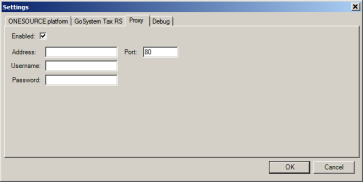
- Select the Enabled check box.
- Add your company's proxy server URL Address and Port.
- Type your user's domain Username and Password.
- Select the OK button.
Import/Export/data_import_2.htm/TY2021
Last Modified: 11/09/2020
Last System Build: 10/18/2022
©2021-2022 Thomson Reuters/Tax & Accounting.