Excel Add-in: Data Import Functions: Copying Mapping
If you have multiple worksheets with the same data formats, you can copy the mapped element selections from one worksheet to another instead of mapping each worksheet individually.
All worksheets must have the same data configuration and the same mapping target. For example, you can only copy mapped elements on a Schedule D worksheet to another Schedule D worksheet.
To copy a mapping configuration from one worksheet to another:
- Open a mapped worksheet.
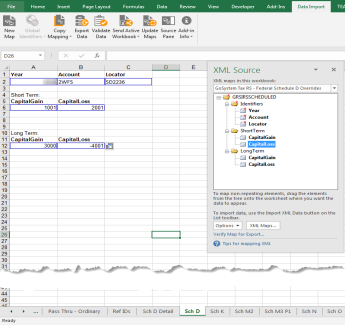
- Select the Copy Mapping icon, then select Worksheet on the drop-down list.
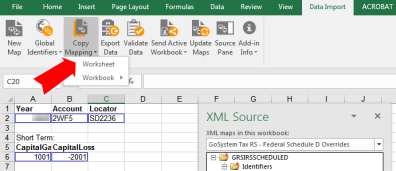
- The Copy Mapping dialog box displays with the open worksheet shown as the default Source Sheet.
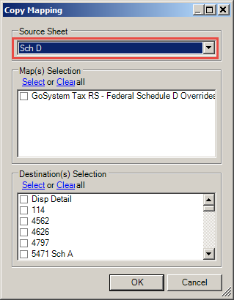
- If there are other worksheets in the workbook you want to copy, you can select a different worksheet.
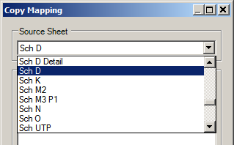
- In the Map(s) Selection section, select the map(s) you want to copy.
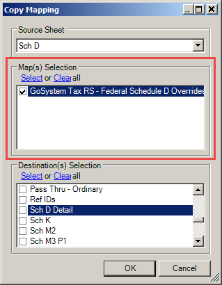
- Select the destination for the copy in the Destination(s) Selection.
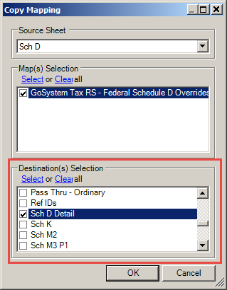
- If you select specific mapped schema from your source map (in this instance, the Short Term Capital Gain and Capital Loss were not selected), the mapping schema is copied to the Destination sheet, which is Sheet 1.
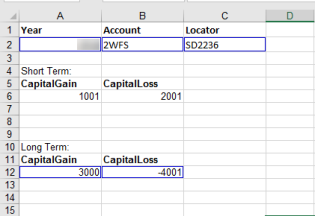
- If you select All items, the mapping schema is copied, but NOT the data, existing data on the second worksheet is then mapped to the same elements as the first sheet, or you can add new data.
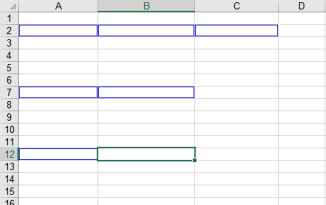
Import/Export/data_import_17.htm/TY2021
Last Modified: 11/09/2020
Last System Build: 10/18/2022
©2021-2022 Thomson Reuters/Tax & Accounting.