Excel Add-in: Data Import Functions: New Mapping: Worksheet Headings
You can either retain an existing heading on your worksheet, or use the Data Import Add-in feature to add headings to groupings of data. If you keep an existing heading, it will not impact the data mapping or importing process. If you use XML Source headings, be sure to map to the data and not an existing heading if one is already on the spreadsheet.
Adding Headings
The Heading Options drop-down list provides the option to add headings above or to the left of the data.
Add Heading to the Left of Data
- After mapping data on the worksheet, select the heading icon to the right of the mapped cell. Select the down arrow at the side.
- Select the appropriate Heading option from the drop-down list.
- The heading is placed in the selected location.
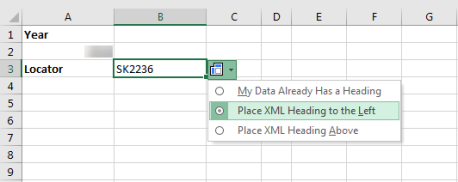
Be sure the target heading cell is blank or previously mapped to avoid losing existing data.
- If you select Place XML Heading to the Left, and the data to the left of the element has not been previously mapped, the new heading will replace the existing data.
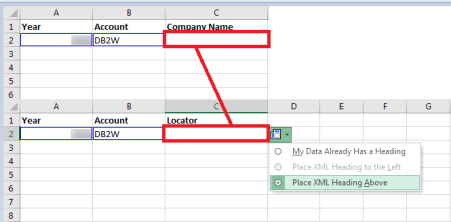
- If the data to the left has been already been mapped, the Place XML Heading to the Left option is unavailable and dimmed on the menu. You cannot overwrite the data with a heading.
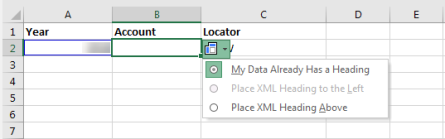
Adding a Heading Above Data
- After mapping data on the worksheet, select Place XML Heading Above. If there is no heading on the worksheet, the heading from the corresponding Source Panel element displays.
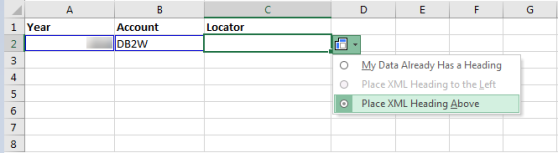
- There must be a row above the data in order to place headings above the elements. Otherwise, only the blue lines indicating that the data is mapped will display.
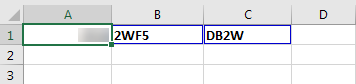
Select and drag column borders to expand columns to see complete heading names.
Retaining Existing Headings
If you want to keep existing headings on the worksheet, select My Data Already Has a Heading, or map the next data selection. If you do not select the down arrow of the Heading Options icon when you map data, and then proceed to map another element, the Heading Options drop-down list closes for the previous element.
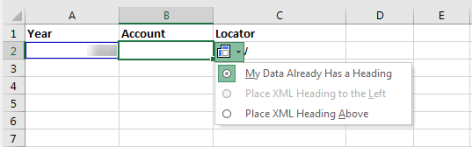
Import/Export/data_import_12.htm/TY2021
Last Modified: 11/09/2020
Last System Build: 10/18/2022
©2021-2022 Thomson Reuters/Tax & Accounting.