Direct K-1: Performing an Export
To create an export, make sure that your login ID for RS Browser does not contain any spaces.
- In the RS Browser, click the Returns Processing tab.
- Click Import/Export to open the menu item.
- Click Export to open the Direct K-1 Export screen.
- Select Direct K-1 from the drop-down list. Be sure you have the correct Account for your locator (XXXX), the correct Year (2021), and the 1065 Tax Type. Click the Continue button.
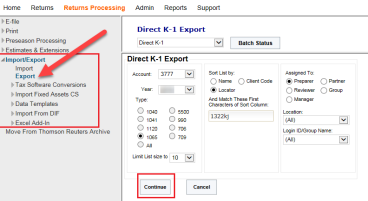
- Select the check box to the left of the return you want to export. Then click the Continue button.
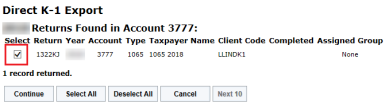
- Verify the information about the export file, and click the Close button.
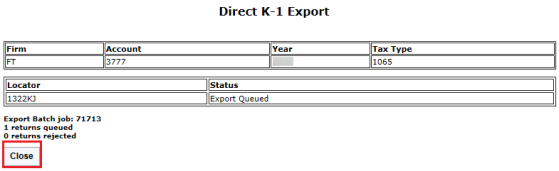
- Return to the Direct K-1 Export screen, and click the Batch Status button.
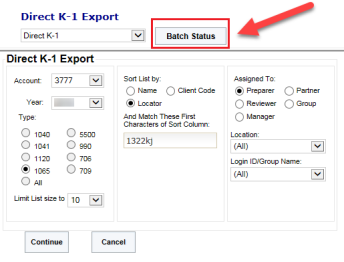
- Enter a date, or range of dates if needed, under Date Batch Submitted. Click the Continue button.
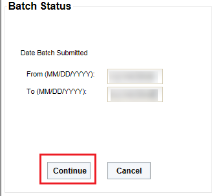
- Click the selected Batch ID underline link.
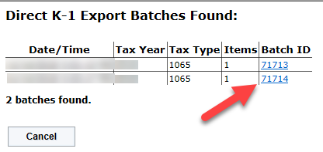
- If the Export Status column shows Queued for Export, click the Refresh button until the Export Status shows File Export Complete. When the Export Status column shows File Export Complete, click the Download All button.
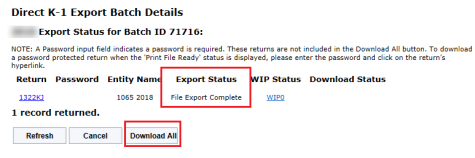
- A popup screen appears at the bottom of the screen. Click the Save button’s down-pointing arrow and select Save, Save As (recommended), or Save and Open.

- When you open or view the downloaded ZIP file, the file contains the exported *.PX1 file.
Import/Export/dk1_3.htm/TY2021
Last Modified: 03/20/2020
Last System Build: 10/18/2022
©2021-2022 Thomson Reuters/Tax & Accounting.