Bloomberg Tax Planner: Creating an Export
Exporting your Bloomberg Tax Planner export data is similar to other exports and data conversions in RS Browser. Navigation begins with the Returns Processing > Import/Export > Export options in the RS Browser to create an export file.
To create an export, make sure that your login ID for RS Browser does not contain any spaces.
- Log on to RS.
- Select Returns Processing > Import/Export > Export.
- From the Select Export Type drop-down menu, select Bloomberg Tax Planner.
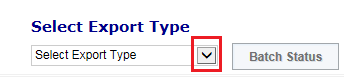
- Select the Account number, Tax Year, and Return Type, and click Continue.
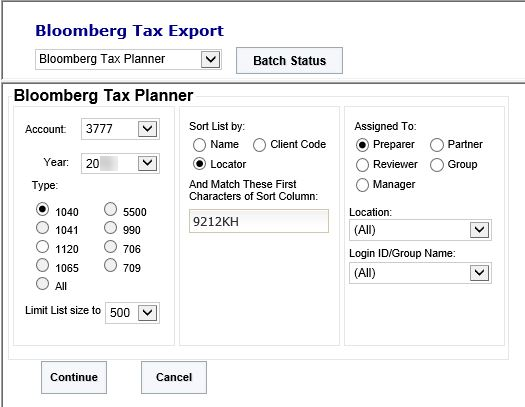
To locate more specific return(s), use the remaining optional filter options to narrow the list of returns that you wish to export, and click Continue.
- The RS Browser will display a list of returns that met the criteria you identified. Select the desired return(s), and click Continue.
- Select the desired return(s) you would like to generate an export file against by clicking their associated check boxes, and click Continue.
- Once the Export Batch Job Number screen displays, make a note of the batch job number, and click Close.
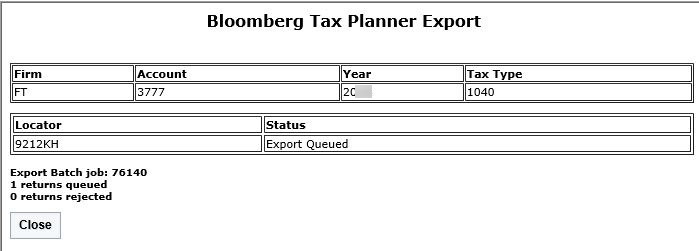
- Click the expand handle on the Select Export Type drop-down menu, and select Bloomberg Tax Planner.
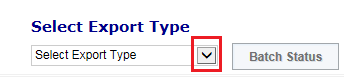
- Click the Batch Status pushbutton to display the Batch Status search screen.
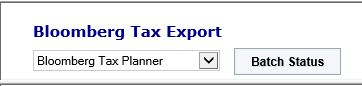
- Click Continue to accept the default From date when searching for an export batch that was generated on the default From date. Otherwise, adjust From and To dates to expand or narrow search ranges. Click Continue to display list of export batches that match your specified date or range of dates.
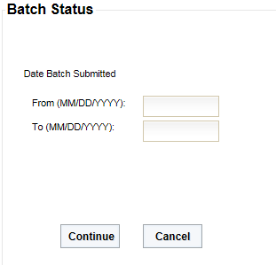
The default value of the To date is the always the current date.
- Click the hyperlink Batch ID (job number) recorded above to display the Batch Status detail screen.
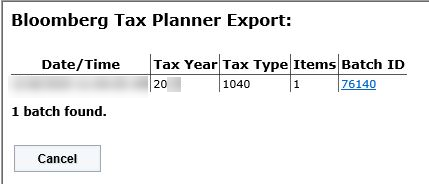
- The following screen appears. When the Export Status column displays File Export Complete, click the Download All pushbutton or the hyperlink for an individual return to download the export file for a specific return.
Password protected return(s) displays a password input field in the Password column that indicates that a password is required. To download, enter the password and click the return’s hyperlink.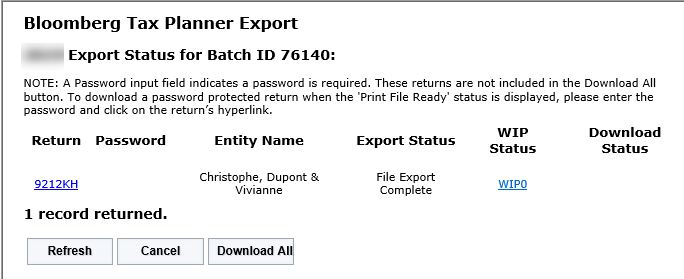
Password return types are not included in the Download All pushbutton transaction.
- Browse to your desired directory and folder location to save the Bloomberg Tax Planner export file, and click OK.
- Click OK to close the Download Complete pop-up message box.
Import/Export/bloomberg_4.htm/TY2021
Last Modified: 02/23/2021
Last System Build: 10/18/2022
©2021-2022 Thomson Reuters/Tax & Accounting.