Return XML: Validating an XML file via XML Notepad
There are many XML editors as previously mentioned. We will work through validating an XML data file using XML Notepad 2007. It is free while the others might not be.
In our example, we will use a 1040 tax return with limited data like taxpayer name, SSN, filing status, and one dependent name.
- Once you have the tax return data entered, export the data via Return XML.
- Then open XML Notepad, and open the file exported (*.XML). You should see something similar to this.
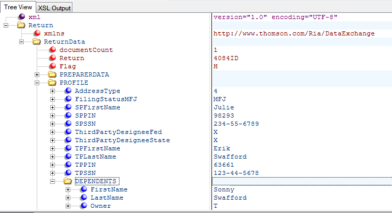
- Select View, and then Schemas.
- Push the button under the arrow shown in the figure below.
- Navigate to the *Schema.XSD file.
- Select it and push Open.
- You should see something similar to our display. Select OK to save the schema selection.
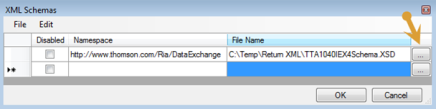
- Underneath the Dependents, you will see an “Error List.” At this point it is empty as the XML file is valid.
- Delete FirstName for Dependents. An error appears at the bottom of the picture. If you click the error, the cursor moves to the related part in the data.
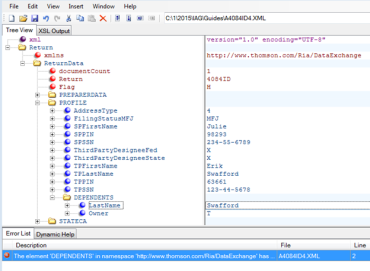
- Select Undo, and the FirstName will revert back into the file.
- If the file was saved without the Dependent FirstName, the import program will stop the import before it begins.
Import/Export/rxml_online_10.htm/TY2021
Last Modified: 03/20/2020
Last System Build: 10/18/2022
©2021-2022 Thomson Reuters/Tax & Accounting.