Security Options: Multi-Factor Authentication
Thomson Reuters strongly recommends that you use multi-factor authentication to provide the highest level of security for your firm and client data.
What is Multi-Factor Authentication?
Multi-factor authentication adds an additional layer of security that helps protect your firm's confidential data. Many of your online accounts or software applications are currently protected by a login and password. That password is the single factor in the authentication process — the way that those applications or services confirm your identity.
Multi-factor authentication adds at least one more layer of identity verification to that process so your protection against hacking and fraud attempts is stronger and more secure than a simple password. That additional layer can take many forms, such as a physical ID card, a digital confirmation code, or even your fingerprint. You use multi-factor authentication every time you pay a transaction using a debit card or withdraw cash from an ATM: your debit card is one factor and your PIN is another.
How does MFA Work?
Thomson Reuters provides multi-factor authentication through the Thomson Reuters Authenticator application. After installing the mobile application on your smartphone and pairing that device with your application login credentials, you'll use the Authenticator to confirm your identity every time you log in to the Thomson Reuters RS system. You do so via a notification that is sent to the Authenticator mobile application, which you can quickly approve on your mobile device.
Software that works with Thomson Reuters Authenticator allows you to authenticate on three levels:
- Something you KNOW (your login and password)
- Something you HAVE (your mobile device with the Thomson Reuters Authenticator application)
- Something you ARE (your fingerprint, if your device has Touch ID enabled)
Using multi-factor authentication makes it difficult for anyone else to use your login, as any would-be hacker must either have your mobile device at hand. If you decide to enable fingerprint authentication, hacking becomes impossible.
Setting Up and Implementing MFA in Your Firm
By default, MFA is an optional feature that individual users can opt into by enabling it for their own accounts. If desired, RS administrators can enable a setting that requires that all staff members log in with MFA.
We strongly recommend that you use MFA to provide the highest level of security for your firm and client data. MFA requires a mobile device with the Thomson Reuters Authenticator application installed.
By default, MFA is optional. Firms can set it up if they choose. You can make MFA a required security feature for staff. This setting requires the administrator rights to change the setting.
- Select Admin > Firm Config.
- Select the Security Options tab.
- Under the heading Multi-factor Authentication, select the options you wish to use.
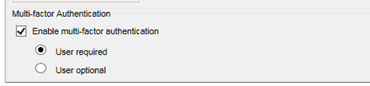
- Required: When MFA is required, users will be prompted to set up MFA at their next login, after which they must use a mobile device with the Thomson Reuters Authenticator application to log in to the RS system.
- Optional: When MFA is optional, users will not be prompted to set up MFA, but they can opt in to using the Thomson Reuters Authenticator application to provide an additional layer of security for their RS logins.
Generating a Temporary Login Code
When a user cannot log in using MFA — such as when users leave their phones at home or a phone is damaged — users with administrative permissions can generate a temporary, 24-hour numerical code to enable the user to log in.
- Go to Admin > Access Control.
- Select the user who needs the temporary code.
- Select User.
- At the bottom of the screen, locate the button labeled Generate 24-Hour OTP for this User.
- Click the button. Generating the code disables any codes previously located for that user’s account.
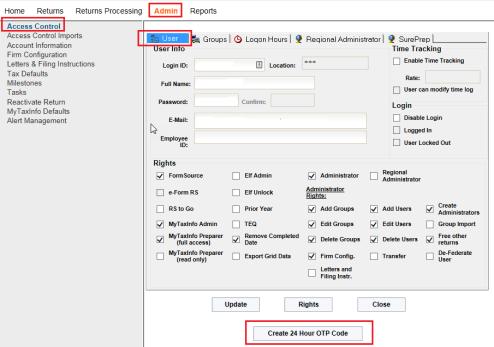
- A dialog appears to the right with the temporary code.
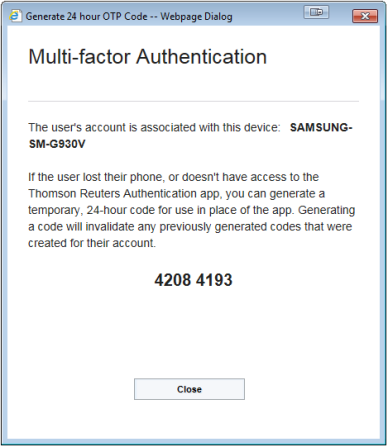
- Send the code to the user.
- Click Close.
RS Resources/exp_security_8.htm/TY2021
Last Modified: 03/19/2020
Last System Build: 09/25/2022
©2021-2022 Thomson Reuters/Tax & Accounting.