Security Options: Restricting Access to Accounts by IP Address
Every computer connected to the Internet has an Internet Protocol (IP) address. Such addresses are written as four numbers separated by periods. Be sure to get a list of the IP addresses and/or ranges you wish to enter before you begin.
Implementing the IP Range Validation
- Sign in as an administrator (location ***).
- Navigate to Admin > Firm Configuration > Security Options.
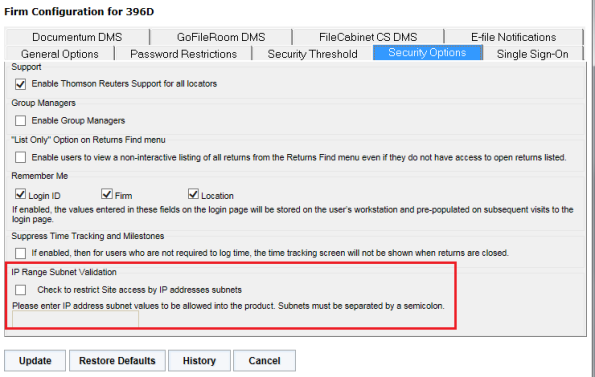
- Scroll to the section labeled IP Range Validation.
- Select the option to restrict access to the site by IP address.
- Enter the IP addresses that you wish to access your firm accounts. Separate multiple IP addresses by semi-colons.
- Click Update.
Be sure to include your own IP address! If you do not, you will lock yourself out of your account the next time you log in.
Levels of Restriction
There are three levels of restriction:
- by firm
- by group of machines
- by machine.
Firm Level To restrict by firm level, enter the first two sets of numbers in the firm’s IP address(es). For example, for 100.100.10.1, you would enter 100.100.
By Group To restrict access to a group of machines (for example, everyone assigned to a specific location), enter the first three sets of numbers in the group’s IP address(es). For example, for 100.100.10.1, you would enter 100.100.10.
By Machine Level To restrict access to only certain machines, enter the full IP address of each machine allowed to have access.
Restricting access to machines is not the same as restricting access to people! Be sure, if you intend to restrict access by user, that you use the restrictions in Access Control to guard your accounts.
RS Resources/exp_security_6.htm/TY2021
Last Modified: 03/19/2020
Last System Build: 09/25/2022
©2021-2022 Thomson Reuters/Tax & Accounting.