Security Options: Security Threshold
Use this screen to select lockout and inactivity durations for your users.
- Select Admin > Firm Configuration, and select the Security Threshold tab.
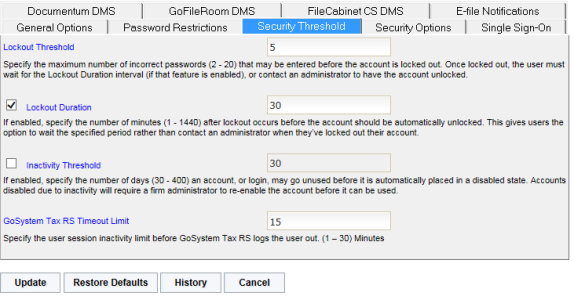
- Lockout Threshold: For the lockout threshold, select the maximum number of incorrect passwords (2-20) that a user may enter before the account is locked out. Once locked out, the user must wait for the lockout duration interval (set below) or contact an administrator to have the account unlocked.
- Lockout Duration: If desired, select the option to enable a lockout duration, and set the number of minutes (1-1440) after a lockout occurs before the account is automatically unlocked. This gives locked-out users the option to wait the specified period instead of contacting an administrator.
- Inactivity Threshold: If desired, select the option to enable an inactivity threshold, and specify the number of days (30-400) that an account or login may go unused before it is automatically disabled. Accounts disabled due to inactivity will require a firm administrator to re-enable the accounts before they can be used.
- Timeout Limit: If desired, select the option to specify the number of minutes (1-30) of session activity before the system automatically logs the user out.
- After making your selections, select Update to change your options, or select Restore Defaults to return to the system options.
RS Resources/exp_security_3.htm/TY2021
Last Modified: 03/19/2020
Last System Build: 09/25/2022
©2021-2022 Thomson Reuters/Tax & Accounting.