Access Control Import: Disable/Enable Logins
- Log on as the Administrator.
- Select Admin > Access Control Imports.
- Highlight the Import Users - Disable/Enable Logins option, and click the Select Files button.
- Specify the location on your workstation or network in which the Excel .csv import file for new groups resides.
- Select the correct location where the .csv import file resides. Only files with the filename extension “.csv”, which typically designates a comma-delimited file, are allowed for Access Control Import.
- When the correct file and location are selected, click the Open button on the Browse for Folder dialog. The Browse for Folder dialog is immediately closed, and the file in the selected folder with a filename extension of “.csv” appears in the file Upload dialog.
- To start the import of the selected file, click the Upload button. To cancel the import, click the Clear List button.
- The data from the selected file is imported into Access Control in a single operation which does not require your intervention. When the import is complete, the Import Users - Disable/Enable Logins results appear, and the data from the import file and the import status of each record appear.
- Click the Continue button to end the import process and return to the Access Control Imports screen.
Import Users - Disable/Enable Logins Data Format
The import process reads a standard comma delimited file with three pieces of information for each row (user):
- The first element is the User Login ID.
- The second element is the User Location.
- The third element should be Y or N to indicate if the user and location specified should be disabled or enabled. The Y/N values are as follows:
- Y= Disable
- N = Enable
All characters other than Y or N in the third position will cause the row to be skipped. No status will display for any row with a character other than Y or N in the third position.
The system takes the value for the Firm from the operating user performing the import process. This guarantees that unique user is being updated in the firm where the operating user is a member.
Import Users - Disable/Enable Logins Data Examples
Following is an example of four records containing user login disable/enable information for a user named Bill Smith. The data fields are explained in the preceding section:
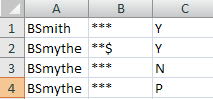
BSmith,***,Y
BSmythe,**$,Y
BSmythe,***,N
BSmythe,***,P
The results of the import appears as a report titled User Login Status Import. In the figure above, the user’s name is misspelled in the first row, with the following result in the report:
| User Login ID | Location | Enable/Disable Login Flag |
Import Status |
|---|---|---|---|
| BSmith | *** | [Y] | User BSmith at location *** does not exist. |
In the second row, the location contains an incorrect character, with the following result:
| User Login ID | Location | Enable/Disable Login Flag |
Import Status |
|---|---|---|---|
| BSmythe | **$ | [Y] | User BSmythe at location **$ does not exist. |
In the third row, all information is correct, with the following result:
| User Login ID | Location | Enable/Disable Login Flag |
Import Status |
|---|---|---|---|
| BSmythe | **$ | [N] | User Login Information has been updated. |
The fourth row contains an incorrect character for the enable/disable login flag, with the following result:
| User Login ID | Location | Enable/Disable Login Flag |
Import Status |
|---|---|---|---|
| BSmythe | **$ | [P] | User Login Information has not been updated successfully. |
RS Resources/exp_imports_7.htm/TY2021
Last Modified: 06/30/2020
Last System Build: 09/25/2022
©2021-2022 Thomson Reuters/Tax & Accounting.