Group Managers
If a user is to be a manager of a user group, the option must be first activated in the Admin > Firm Configuration > Security Options tab.

In Access Control, go to the user who should be a Group Manager. Choose Edit on the User’s Login ID and proceed to the user’s Groups tab.
- Make sure the correct Location is displayed and that the correct Available Groups are in the list on the right.
- Highlight the group that JDOE should manage.
- Check the Group Manager option.
- When the Available Group (in this case, the DALLAS_PREPARER group) is assigned, the group will move from the right column to the Assigned Groups column on the left.
- To show that JDOE is the manager of DALLAS_PREPARER, a plus (+) sign will show in front of DALLAS_PREPARER group.
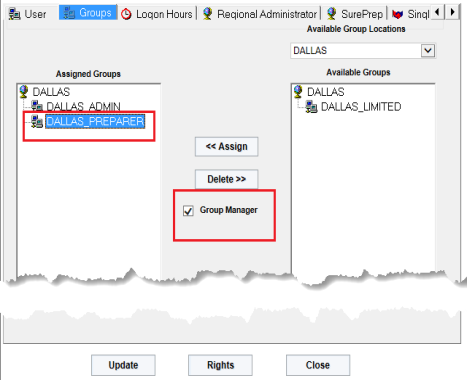
The Group Manager can:
- Assign or Remove Accounts
- Add or Remove Members.
RS Resources/exp_groups_users_6.htm/TY2021
Last Modified: 03/19/2020
Last System Build: 09/25/2022
©2021-2022 Thomson Reuters/Tax & Accounting.