Assigning Returns to Users
- On the Returns list page, place a check mark in the left column of the return(s) you wish to be assigned to the same user. Open More > Assign Users/Dates.
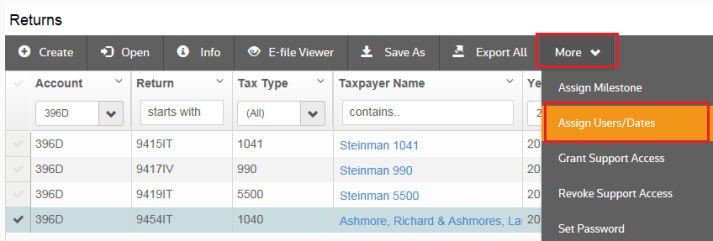
- On the right column of the Assign Users and Dates page are the Assignment Options. Choose the Users tab.
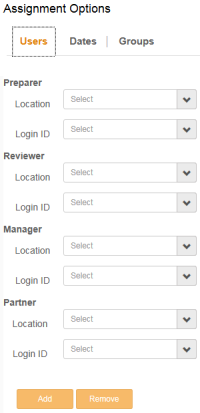
- Open the Location and Login ID for each assignment you want to make and choose the assigned user from the drop-down list. When you have finished assigning the users to the return(s), click Add.
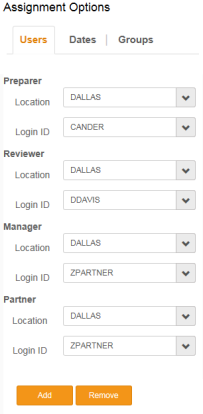
- When the user assignments appear on the left side of the screen, click Save Changes and return to the Returns list screen.
In order to see the Preparer, Reviewer, Manager, etc. on the Returns List page, you may need to open the Show/Hide Columns action item and place check marks in the detail options you want to see on the Returns List page. When you have completed your choices, click Apply.
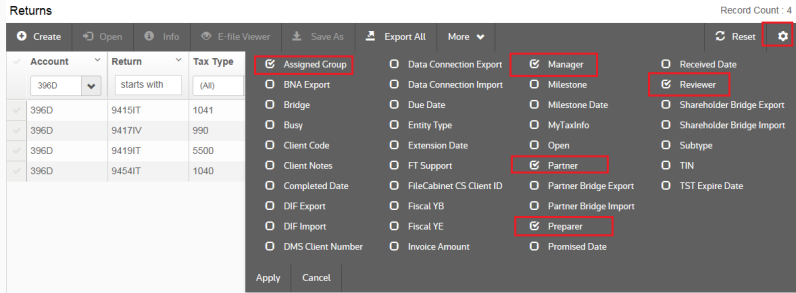
Here are the results for the assignment made for preparer, reviewer, manager, and partner.

RS Resources/exp_groups_users_17.htm/TY2021
Last Modified: 03/19/2020
Last System Build: 09/25/2022
©2021-2022 Thomson Reuters/Tax & Accounting.