Switching Mobile Devices for Multi-Factor Authentication
To change the mobile device that you use to log in with multi-factor authentication, follow these steps.
- Click Options in the upper-right corner of the screen.
- Select MFA Settings from the left menu.
- Click the Associate With A Different Device button.
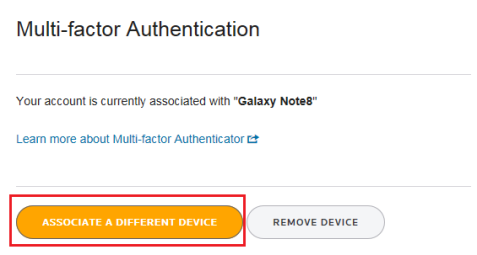
If your firm has made multi-factor authentication optional, click the Remove Device button, and then add a new device.
- Enter your password, and click Submit.
- If multi-factor authentication is optional, click the Add Multi-Factor Authentication button. If not, continue to the next step.
- Follow the setup instructions to configure multi-factor authentication, which require you to download and install the Thomson Reuters Authenticator application to your mobile device and scan a QR code.
If you have previously used the Authenticator app with another account you must access the application’s settings before you can scan. Open the application, tap Settings, tap Add Account, then scan the QR code.
RS Resources/mfa_user_6.htm/TY2021
Last Modified: 11/30/2020
Last System Build: 09/25/2022
©2021-2022 Thomson Reuters/Tax & Accounting.