Reordering Sections of a Template
To reorder the sections of a template:
- From inside a template, click the Reorder icon on the bottom left of the page.

- The Reorder Sections page collapses all the content and shows only the section headers.
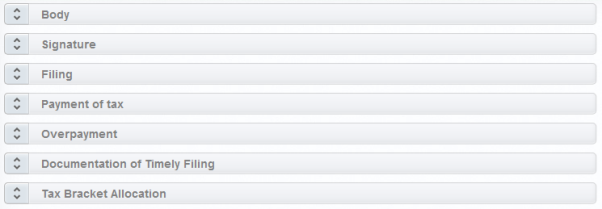
- Drag and drop the section to the new location to reorder the template.
- After you have finished setting the order of the sections, click the Edit icon
 (next to the Reorder icon) to switch back to editing mode.
(next to the Reorder icon) to switch back to editing mode. - Be sure to save the Template so the order of the Sections will be saved.
You can reorder default sections without taking ownership of the template.
Letters and Filing Instructions/admin_reordering_sections.htm/TY2021
Last Modified: 03/19/2020
Last System Build: 10/19/2021
©2021-2022 Thomson Reuters/Tax & Accounting.