Positioning Text
Filing Instructions
- Launch the LAFI Admin module (Admin > Letters and Filing Instructions).
- Go to Filing Instructions.
- Scroll to the bottom of the screen.
- Select the Header and Footer for Filing Instructions template.
- Place the cursor at the bottom right position of the first page header section (i.e. at the bottom on an inserted image or last field reference – e.g., Firm Phone Number - or typed text).
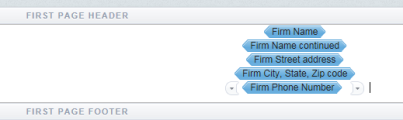
- Press the Enter key to insert the desired number of blank lines between the header section and the location of the filing instructions text.
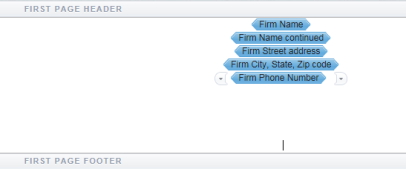
- Click Actions > Save.
Letters
- Launch the LAFI Admin module (Admin > Letters and Filing Instructions).
- Go to Letters.
- Scroll to the bottom of the screen.
- Select the Header and Footer for Letters template.
- Place the cursor at the bottom right position of the first page header section (i.e. at the bottom on an inserted image or last field reference or typed text).
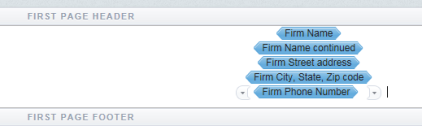
- Press the Enter key to insert the desired number of blank lines between the header section and the location of the letters text.
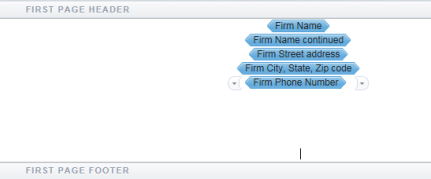
- Click Actions > Save.
Tip
You can enter separate first page margins for the header and the content. If your header does not print, do the following:
- Go to Launch Letters and Filing Instructions Admin Tool > Template Settings > Template Styling > First Page Margins > Content.
- Change your Content top margin in the First Page Margins section to 1" or a top margin which will print the content below the header.
Letters and Filing Instructions/admin_positioning_text.htm/TY2021
Last Modified: 03/19/2020
Last System Build: 10/19/2021
©2021-2022 Thomson Reuters/Tax & Accounting.