Positioning a Header
- Launch the LAFI Admin module (Admin > Letters and Filing Instructions).
- Go to the Template Settings > Template Stylings tab.
- Tab to First Page Margins > Filing Instructions.
- Adjust the “top” margins for Filing Instructions. This will dictate where the LAFI header/heading begins. These settings will impact all filing instructions for all tax applications.
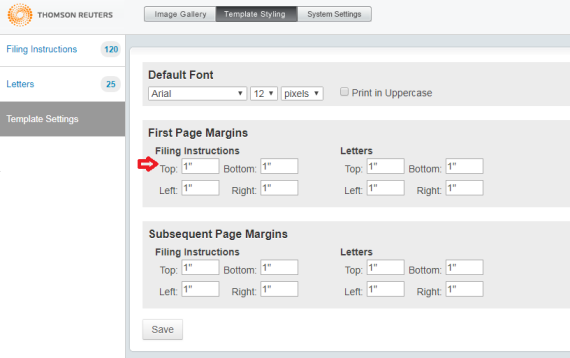
- Tab to First Page Margins > Letters.
- Adjust the “top” margins for Letters. This will dictate where the LAFI header/heading begins. These settings will impact all letters for all tax applications.
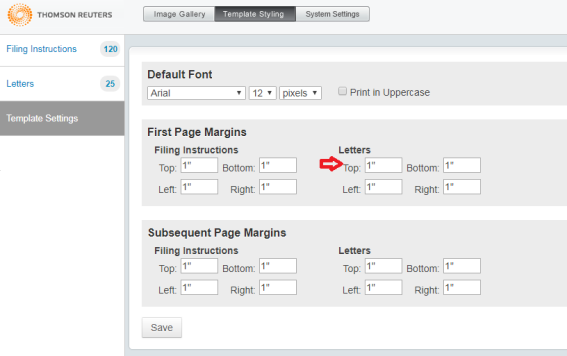
- Click Save.
If inconsistencies exist between firm level and account level margins, you may see spacing issues in some instances. Many times, making the margins consistent between firm level and account level will address the issue. Account level selections will override firm level selections.
Tip
You can enter separate first page margins for the header and the content. If your header does not print, do the following:
- Go to Launch Letters and Filing Instructions Admin Tool > Template Settings > Template Styling > First Page Margins > Content.
- Change your Content top margin in the First Page Margins section to 1" or a top margin which will print the content below the header.
Letters and Filing Instructions/admin_positioning_header.htm/TY2021
Last Modified: 03/19/2020
Last System Build: 10/19/2021
©2021-2022 Thomson Reuters/Tax & Accounting.