Adding Optional Sections/Text
You can also make a section optional. When a section is optional, it will be a decision made by the preparer, at the return level, on whether the text is included or excluded. By making an optional section (or optional text), you are controlling the wording and can include field references and/or conditions. The preparer will see the text in the locator and be able to select to include or exclude that on a return-by-return basis.
- To set up an optional section, click the section header. The Section Properties dialog opens.
Toggle the Preparer Option switch to On.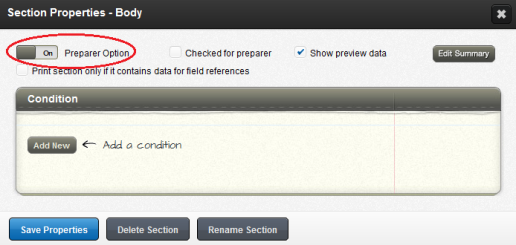
- Additionally, you have the option to make the optional paragraph included or excluded, by default, for all returns. The Checked for preparer check box next to Preparer Option indicates if the text is included by default or excluded by default.
- By checking the box, you are indicating that you want the text included, by default, with the preparer having the option to exclude the paragraph.
- By unchecking the box, you are indicating that you want the text excluded by default with the preparer having the option to include the paragraph.
- The third check box on the preparer option is to have this optional section display in the Administrative Preview. Checking the box next to Show preview data will make the section contents display in the Administrative Preview.
- A section with a condition or that has been made optional will have an icon to the left of the header bar (the icon is the same for inserting a condition).
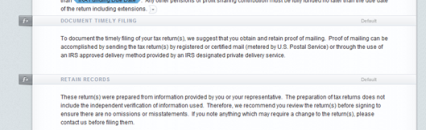
Letters and Filing Instructions/admin_adding_optional_section_text.htm/TY2021
Last Modified: 06/10/2020
Last System Build: 10/19/2021
©2021-2022 Thomson Reuters/Tax & Accounting.