Adding a Field Reference
To insert a field reference into a Template:
- Position your cursor at the location within the Template, where you want to insert the field reference and select the Add Field Reference icon.

- The Choose a Field Reference dialog opens.
- Select a category, and browse to find the field reference you wish to insert, or you can begin typing the name of the field reference in the Search box and the list will be narrowed based on your search criteria. When you use the Search feature, the field references will not be displayed by category. The field references are separated out based on type of data (text, numeric, dates, etc.). Hovering over a field reference will display a long description/tool tip of the field reference item.
- Click to select the field reference you wish to insert, and then select Insert Field Reference.
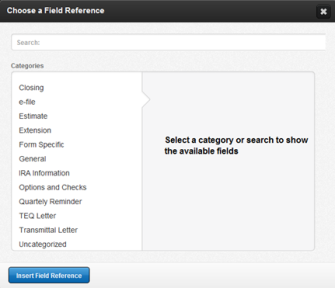
- The following illustrates how to browse through categories to select a field reference:
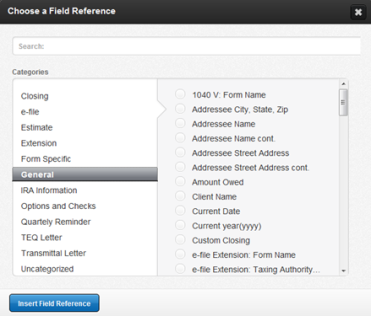
- The following illustrates the use of search to select a field reference:
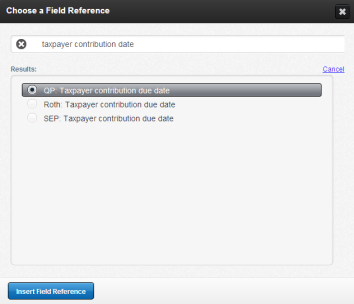
- The field reference is now in the template and is indicated by the blue image around the field reference name:

Letters and Filing Instructions/admin_adding_field_references.htm/TY2021
Last Modified: 03/19/2020
Last System Build: 10/19/2021
©2021-2022 Thomson Reuters/Tax & Accounting.