Adding a Condition to a Section
Sections can have conditions added to them so that the entire contents of that section will only populate and print when the condition is met in a given locator.
- To add a condition to a section, click the section header. The Section Properties dialog opens, and from here you can add the condition.
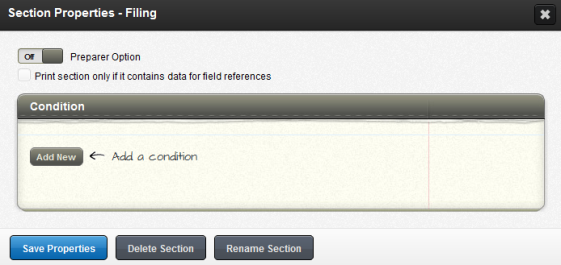
- Click Add New to add a new condition.

- The first option is an And/Or radio button. If you have multiple conditions to be applied to the same set of text, you can set it up as an and condition or an or condition. The and condition will populate the text only if all pieces in the condition are true. The or condition will display the text if any of the pieces in the condition are true.
- The second drop-down lists the field references you can use to trigger conditional text.
- You can change the identifier (third drop-down) to be not equal to, greater than, less than, etc.
- Use the final drop-down box to select one of the following options:
- comparing the field reference to a text string
- comparing the field reference to another field reference.
- If you wish to compare the value in the locator (of the first field reference) to a value you type in as text (that will not change when using different locators), select Text and input the value. The value typed in will be evaluated against the selected field reference.
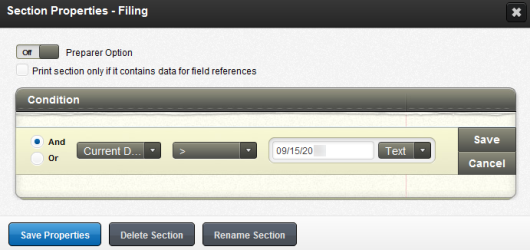
- Click Save, and you will see the actual condition.
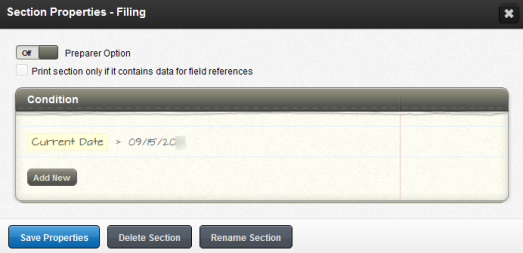
- If you wish to compare the value in the locator (of the first field reference) to another field reference in the locator (that changes depending on the values in the locator), select Field. This selection changes the value cell to a drop-down with a list of field references of the same type. Select the field reference you wish to compare.
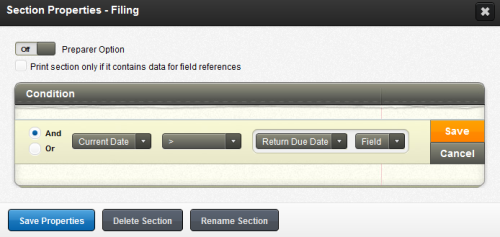
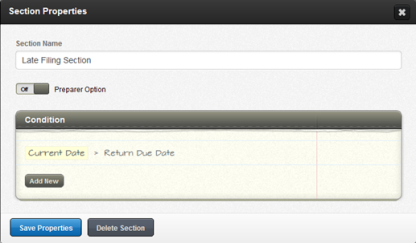
- You may add additional condition logic statements by selecting the Add New button. (You may also use the Edit and Remove buttons that appear when you hover at the end of the condition logic line.)
- Click to add your condition to the section, and then click the Save button to save your condition. If the condition set is met, the content within this section will print, unless conditions are set up for text(s) inside the section that must be met in order to print.
Letters and Filing Instructions/admin_adding_condition_to_section.htm/TY2021
Last Modified: 06/10/2020
Last System Build: 10/19/2021
©2021-2022 Thomson Reuters/Tax & Accounting.