Printing the Tax Return PDF
Click here to download a PDF copy of this guide.
Users have the ability to create PDF print files of tax returns in the application. Use the Send to PDF option in File > Print Entire Return or File > Preview Return in the tax application to create the PDF.
We recommend that you upgrade to the latest version of Adobe Reader.
Printing the Tax Return PDF
- Locate the PDF created by the tax application on your local drive.
- Double-click to open in Adobe Reader.
- In Adobe Reader, select File > Print.
- By default, the Shrink oversized pages to paper size setting in Adobe Reader is selected. Jurisdictions requests that all PDFs be sent to a printer as Actual Size and request that tax returns not be printed using Shrink to Fit options.
- In the Page Sizing & Handling area, change the option to Actual Size.
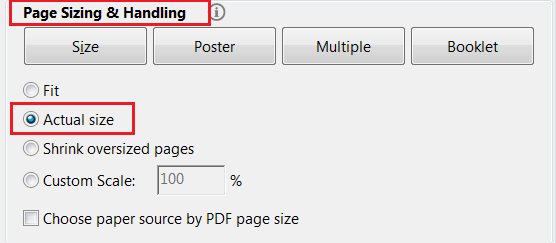
- To print a hard copy of the PDF, click Printer in the drop-down box at the top of the Print dialog.
- Select your printer.

- Click the Print button at the bottom of the Print dialog.
RS Browser/print2pdf_1.htm/TY2021
Last Modified: 02/03/2022
Last System Build: 02/03/2022
©2021-2022 Thomson Reuters/Tax & Accounting.