Preseason: Initiating Rollover of a Prior Year Return
Applicable to GoSystem Tax only.
To continue rolling forward returns for subsequent years, you must first open the rolled over return, generate a full compute, close the return, then continue rolling forward to the year desired. For example, when rolling from 2018 to 2021, initiate the steps below to rollover from 2018 to 2019. Then open the 2019 return and generate compute. Finally, close the 2019 return and repeat this process until you have a 2021 return.
- Login to GoSystem Tax.
- If tax defaults have not been rolled, on the top menu, select Admin.
- On the side menu, select Tax Defaults. A pop-up appears and alerts you during rollover if your tax defaults have not been rolled.
- Select your account and the year, and then click Rollover.
- On the top menu, select Returns Processing.
- From the side menu, select Preseason Processing > Preseason in Your Office.
- Select Rollover > Select Returns.
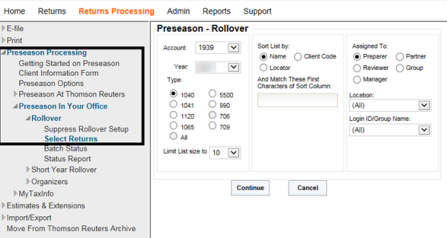
- Select Account, Year, and Tax Type. Then click Continue.
- Select each return individually, or scroll down to the bottom of the page, and click Select All. Click Continue.
- If this is a first-time rollover, select the Bypass (Do Not Rollover Again) option. Then click Submit.
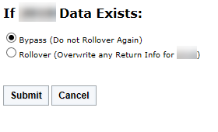
- Note the batch number, and then click Close.
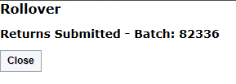
If a return is processed for rollover using Preseason in Your Office, we will ignore that return for any subsequent automatic processing.
If you select Preseason at Thomson Reuters and you request rollover in your office, you will receive the following message:
WARNING
This selection is incompatible with the option on your GoSystem Order to process Preseason at Thomson Reuters. Proceeding with this option will prevent these Organizers from printing at Thomson Reuters.
Are you sure you want to continue?
You can choose to cancel your request for rollover in your office. If you ignore the warning and click OK, you will see this warning:
FINAL WARNING
Continuing with this selection will stop these Organizers from printing at Thomson Reuters and you will be required to print them in your office.
Are you sure you want to continue?
You can choose to cancel your request for rollover in your office. Selecting OK indicates that you will rollover in your office and cancel Organizer print at Thomson Reuters.
If you ignore the warning and rollover in your office, this will stop the Organizers from printing at Thomson Reuters.
RS Browser/preseason_initiating_rollover.htm/TY2021
Last Modified: 06/11/2020
Last System Build: 02/03/2022
©2021-2022 Thomson Reuters/Tax & Accounting.