Preseason: Backing Up Lacerte Returns
Applicable to GoSystem Tax only.
For Lacerte, you will need to back up files through the Lacerte software to the temporary directory through the following steps:
You must remove passwords from all clients before backing up.
- Start Lacerte.
- Select the entity type to back up from the Tax Type selection on the Client menu.
- In the Clients tab, select the clients you want to back up. You can highlight multiple clients by pressing Ctrl or Shift while selecting clients.
- Select Client > Backup.
- In the Destination field in the Backup Clients dialog, enter the path to the destination where you want to back up data.
- Make sure the Delete original after backup check box is not marked.
- Repeat steps 1 through 6 for each entity type using the same path as Step 5.
If you do not follow the instructions and the backup does not appear similar to the following illustration, we will not be able to convert Lacerte returns. You must copy all the files and folders shown below. The conversion will not work if you copy only the files in the Detail folder.
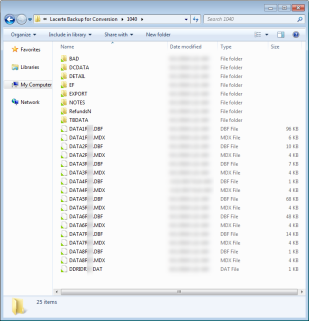
RS Browser/preseason_lacerte.htm/TY2021
Last Modified: 08/12/2021
Last System Build: 02/03/2022
©2021-2022 Thomson Reuters/Tax & Accounting.