Password Reset: Procedure for Resetting a Password
The password reset feature is accessible via the Forgot Password? link on the login page.
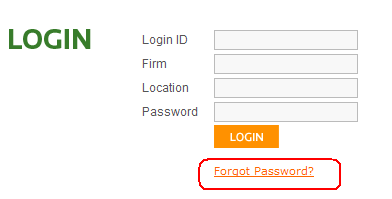
- Click the Forgot Password link.
- You will be prompted for your LoginID, Firm, and Location.
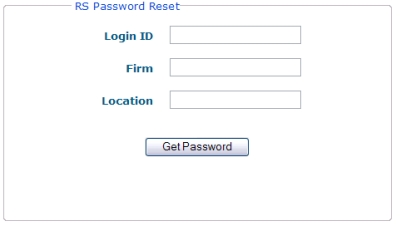
- Enter all requested information.
- Click the Get Password button.
- You will see a dialog containing the current email address stored in the system for the user and asking you to confirm the email address.
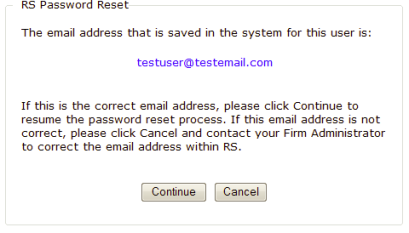
- If you do not have an email address stored in the system, you will receive a dialog stating this and suggesting that you contact your administrator.
- Once you confirm your email address, click Continue. You will receive a dialog that an email has been sent to your inbox.
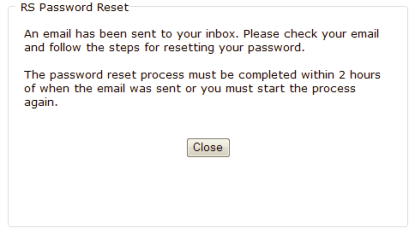
For security reasons, you must complete the password reset process within the two-hour time frame as seen above. A temporary token associated with the request will expire after two hours. If you do not use the temporary token within the two hours, it will expire, and you must restart the password reset process.
- You will receive an email with instructions similar to the following:
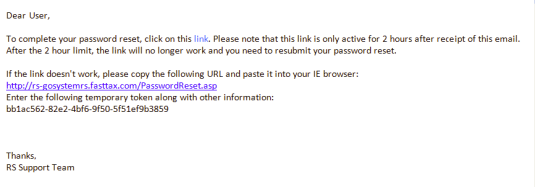
- Click the link in the email to go to the following page, where you will enter your Login ID, Firm, and Location:
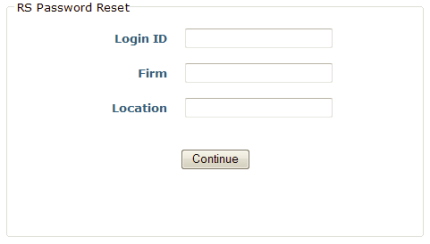
- If the link does not work, as the email states, you can copy and paste the URL into your browser. This takes you to a slightly different page with an additional field to enter the temporary token:
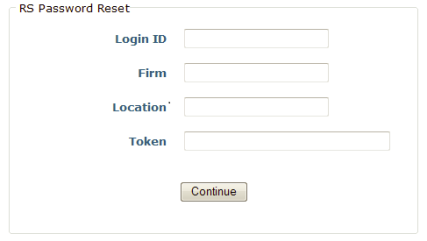
- Select Continue. You can then enter a new password:
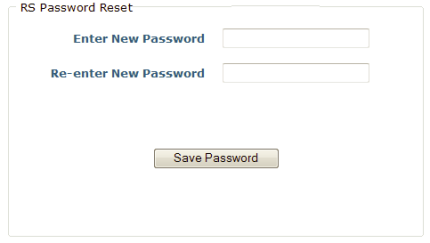
- A final dialog confirms that the password reset was completed:
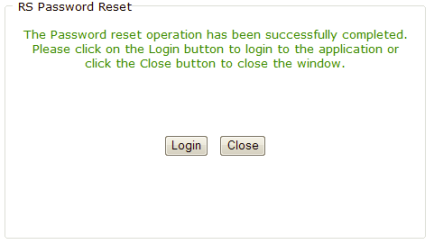
- You will also receive a confirmation email after the process is complete:
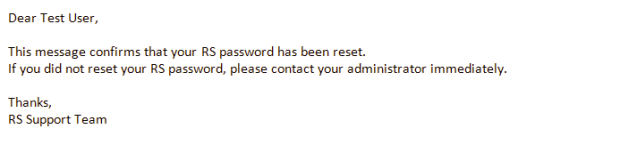
RS Browser/pw_reset_3.htm/TY2021
Last Modified: 08/28/2019
Last System Build: 02/03/2022
©2021-2022 Thomson Reuters/Tax & Accounting.