Setting Up GoFileRoom with GoSystem Tax
Applicable to GoSystem Tax only.
After installing the GoFileRoom Client Add-in 20.0.5 or higher on your workstation, configure your GoSystem Tax Firm account to enable GoFileRoom DMS.
Typically, you should be logged into the GoFileRoom website prior to attempting the firm configuration detailed below.
Only GoSystem Tax users with Firm Administrator rights are allowed to update GoSystem Tax Firm Configurations.
- Click Admin > Firm Configuration. The Firm Configuration screen appears.
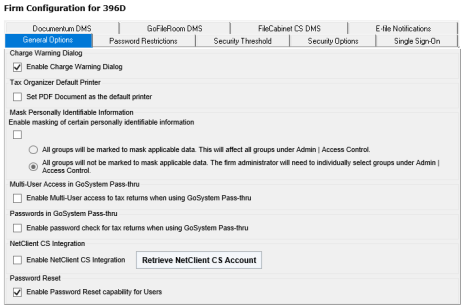
- Click the GoFileRoom DMS tab. If you are properly logged on to the GoFileRoom website and the upload documents service is installed on your workstation, the GoFileRoom DMS screen appears.
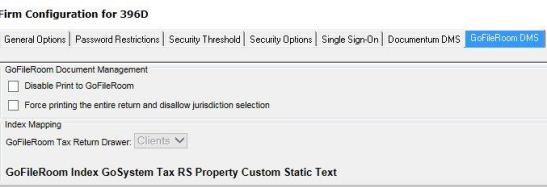
- Select an appropriate value on the drop-down list labeled GoFileRoom Tax Return Drawer. This allows you to select a “drawer” on the GoFileRoom file cabinet where the GoSystem Tax return PDF files will be stored.
In this example, a file cabinet drawer labeled “Clients” is used and appears as a selection on the drop-down list. With the selection of “Clients” as the drawer, the GoFileRoom DMS index fields appear for GoSystem RS Property and Custom Static Text.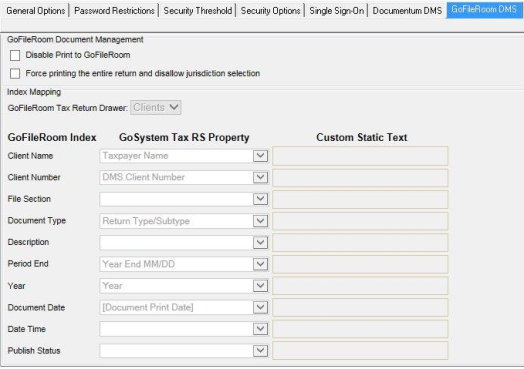
GoSystem Tax automatically retrieves the enabled indices for the selected drawer type from the GoFileRoom website. The retrieved indices appear on the screen as shown above.
According to GoFileRoom documentation, an index is a group of fields where information relating to the document is stored. Documents stored in a drawer are identified by their indices. Different drawers have different indices.
- Select GoSystem Tax return values to associate with each of the enabled indices for the selected drawer type. You can do this manually by selecting a value for each drop-down list under GoSystem RS Property.
The GoSystem Tax return value associated with the Client Number index is DMS Client Number. This number is a special GoSystem Tax return value that maintains a perpetual link between the GoSystem Tax return database and the corresponding documents stored on the GoFileRoom website. If you do not assign a DMS Client Number to a tax return prior to saving the corresponding PDF file on the GoFileRoom website, there will be no link between the stored document and the underlying GoSystem Tax return database.
- Click Update to save your configuration. Now you can produce tax return PDF documents and store them on the GoFileRoom website.
If the firm configuration is not saved, you cannot save tax return documents to GoFileRoom. (The GoFileRoom option will not even be available on the dialog used by GoSystem Tax for generating tax return documents.) - If you would like to cancel any changes made, click Cancel to cancel all entries. Do NOT use the Restore Defaults button at this time.
RS Browser/gofileroom_2.htm/TY2021
Last Modified: 10/26/2020
Last System Build: 02/03/2022
©2021-2022 Thomson Reuters/Tax & Accounting.