Opening the E-file Viewer PDF File
Click the PDF folder to open the PDF file in a separate window. The PDF appears as a grid with columns for line number (if applicable). A description of the schema element, data from the XML file, and schema element name also appear.
The Acrobat toolbar for the PDF appears at the top of the pane:

The XML header information, such as taxpayer and paid preparer information, is not displayed in the PDF. However, this information can be verified by reviewing the full XML file. Click the file under the PDF folder.
Using the Toolbar
You can save or print the PDF file once the E-file Viewer is opened. Save or print in one of two ways:
- from the PDF toolbar at the top of the pane:

- when initializing the PDF file:

The toolbar also allows you to do the following:
- send the PDF file in an e-mail (letter icon)
- accessing a page directly by typing a number in the page field on the left (or using the up and down arrows)
- find content by typing a word or phrase in the field at the far right.
Using the E-file Viewer
The PDF grid appears in a separate window when using the E-file Viewer.
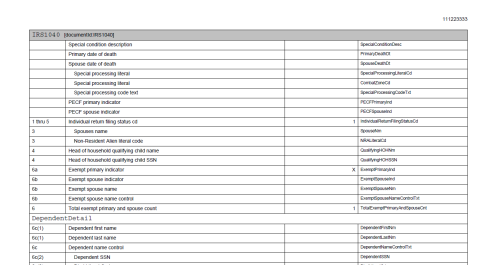
PDF Grid View
As shown in the following two figures, each page of the PDF file includes:
- taxpayer name
- EIN or SSN
- timestamp when the PDF was created
- page number.
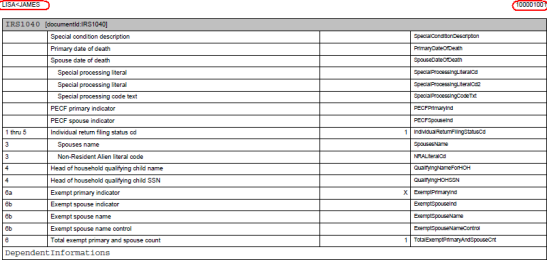

All schema elements are displayed whether or not they are populated.
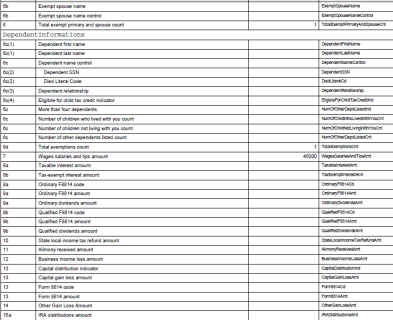
A bar is displayed at the beginning of each form schema. This bar includes the schema name, the document ID associated with the schema, any informational text that might be applicable (for example, the dormant indicator for Form 1040), and links (blue underlined text) to any supplemental schemas called by the form but not called by a specific line number.
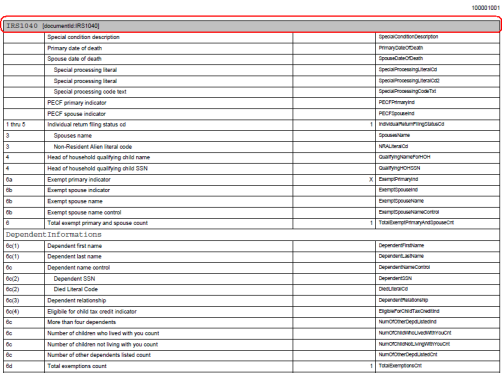
When the schemas have multiple choice elements, where only one element can be chosen, the descriptions of each choice element are indented. For example, for Method of Accounting, cash, accrual, and other may apply, but only one can be selected.
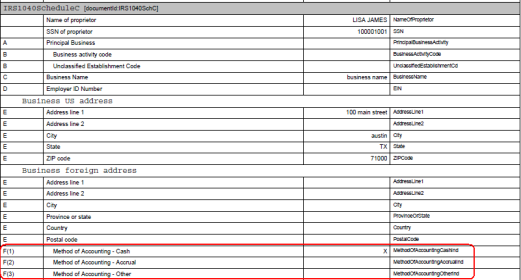
Items, which can occur multiple times, are displayed in consecutive order with a header indicating the beginning of each occurrence. This example displays two separate items that are included in Dependent Information.
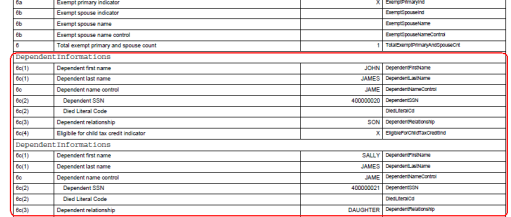
Hyperlinks (blue underlined text) are available to jump to supporting details. For example, if a detail exists for Other Income on line 21, the description will have a hyperlink (circled in red below).
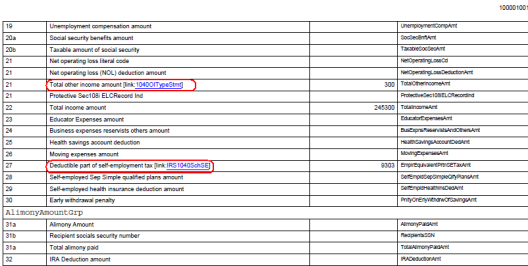
Click the hyperlink to view the supporting detail. This example displays the first item included in Other Income.
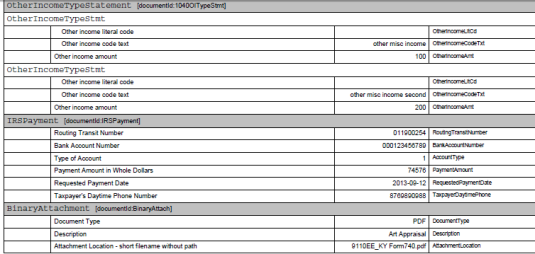
Bookmark View
The Bookmark view lists the form and schedule schemas included in the PDF file. Click the second icon (circled in red) to open this view.
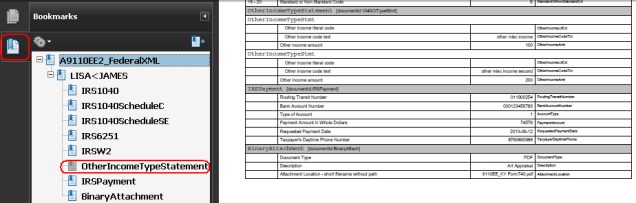
Click each form or schedule schema to take you to that specific section in the PDF file.
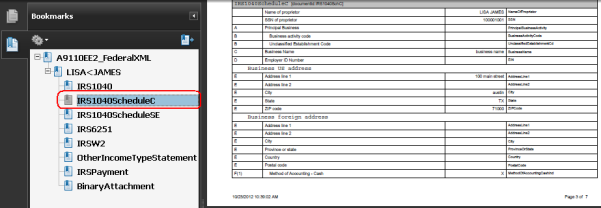
As shown below, a form, such as Schedule C, can have multiple instances. The total number of forms is shown inside a parenthesis (3). Also, a plus sign is displayed next to the file name when more than one instance of the form exists in the PDF file. Click the plus sign to expand the list and see that each file has a unique identify number (such as IRS1040SchCN1, IRS1040SchCN2, IRS1040SchCN3, and so forth). The first instance of the form is the item shown with the parenthesis, while the second instance has N1 at the end of the description. Click the bookmark to go to the instance of that form.
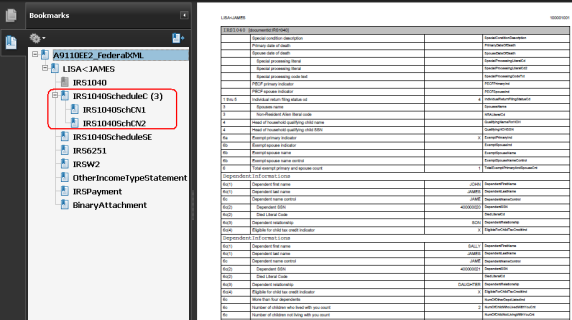
E-file/rs_efile_viewer_3.htm/TY2021
Last Modified: 09/09/2019
Last System Build: 08/30/2022
©2021-2022 Thomson Reuters/Tax & Accounting.