1040 E-file: Reviewing E-file Diagnostics
- Perform a full recompute of the locator, and make the necessary corrections:
- Select View > Diagnostics to open the Diagnostics dialog box. Select the E-file option.
- Review the return information causing the diagnostic, and make any necessary changes to prevent the diagnostic from being regenerated during subsequent tax return computes.
E-file diagnostics for extensions will begin with the word Extension. Only these diagnostics need to be cleared in order to e-file extensions. - Repeat the diagnostic review process for all e-file diagnostics existing on the locator.
Some forms cannot be e-filed. When an extension requires an IRS form that cannot be e-filed, a corresponding e-file diagnostic is generated.
- Perform a full recompute on the locator and review any new e-file diagnostics that may have been generated, modifying input as necessary. Repeat the data modification, compute, and review process until there are no e-file diagnostics listed for the locator. The application creates an e-file data file (to be filed with the IRS) only when no e-file diagnostics exist.
Validating the Extension E-file
- Go to E-file > Extensions > Validation.
- Click the Generate Extension Validation Error Hyperlinks.
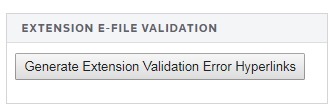
- Select View > Diagnostics, and expand the Efile XML Validation Errors folder to display the XML validation errors.
- Select each validation error to go to the source of the invalid information. This may be a Tax Form field or an Organizer field. If the error is in a Tax Form field, hyperlink to the applicable Organizer field to correct the input.
- The XML validation errors listed in View > Diagnostics are not updated until you recreate the XML file.
- After you have corrected all validation errors, create the final XML file to transmit to the IRS.
E-file/1040_ef_ext_5.htm/TY2021
Last Modified: 02/17/2020
Last System Build: 08/30/2022
©2021-2022 Thomson Reuters/Tax & Accounting.