1065 State E-file: Submitting Returns as Linked or Unlinked
When a state return is submitted, it is designated as linked or unlinked by selecting options on the Batch E-file Submission screen (Batch > E-file > E-filing Submission).
Selecting the Federal ready to send option in addition to the States/City ready to send designates a linked filing. Clearing the Federal ready to send check box denotes the submission is an unlinked filing.

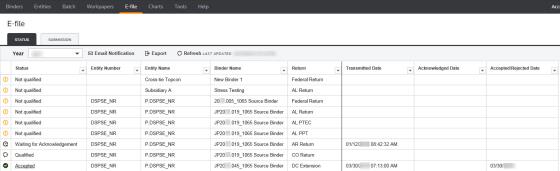
Linked Return
There are two methods for submitting linked returns depending on whether the federal return was previously accepted and linked or unlinked
Federal Return Has Already Been Accepted
- Create the qualified state e-file. Be sure that details for the federal return are complete and accurately entered in the State E-file > Federal Copy spreadsheet as this is necessary for the proper linking of the state and federal returns as well as the attachment of the federal return copy.
- Close the return after creating a qualified state return.
- On the Create E-file Batches screen in the Select Return/Extension section, select both the Federal ready to send and the States/City ready to send options.
Federal Return Has Not Been Accepted
- Create the qualified state e-file. Be sure that details for the federal return are complete and accurately entered in the State E-file > Federal Copy spreadsheet as this is necessary for the linking of the state and federal returns as well as the attachment of the federal return copy.
- Close the return after creating a qualified state return.
- On the Create E-file Batches screen in the Select Return/Extension section, select both the Federal ready to send and the States/Cities ready to send options.
- The state return is held until the federal return is accepted. Only then is the state return submitted as a linked filing. However, if the federal return is rejected, the state return is also disallowed since there is a dependency when there is a linked filing.
- If the federal return is rejected, make necessary changes to correct the federal return, and repeat the steps above.
Unlinked Filing
Follow the steps below to submit an unlinked filing of the state return:
- Create the qualified state e-file. Be sure that details for the federal return are complete and accurately entered in the State E-file > Federal Copy spreadsheet as this is necessary for attachment of the federal return copy. Close the return after creating the qualified state return.
- On the Create E-file Batches screen in the Select Return/Extension section, select only the States/Cities ready to send option.
Reject Codes
Otherwise qualified state returns may be rejected if conditions exist that would cause MeF to reject the return. The following reject codes are specific to MeF filings:
Error 9501 (Applicable for both linked and unlinked submissions.) A federal file could not be located when the state e-file was submitted.
Error 9502 (Applicable for Linked submissions only.) Federal return rejected and state was dependent on federal return being accepted.
Error 9974 Error occurs when a linked file is submitted to a state that allows only unlinked filings.
E-file/1065_ef_state_4_oit.htm/TY2020
Last Modified: 03/20/2020
Last System Build: 09/13/2021
©2020-2021 Thomson Reuters/Tax & Accounting.