1041 E-file: Creating the E-file for the Extension
After verifying that e-file diagnostics do not exist, create the electronic data file.
- Go to E-file > Enable/Create, and select the Extension tab.
- Click the Create Extension E-files button on this form.

- Check the E-file Status column. If the file was created without any problem, the application shows a message in the column stating XML file is created - Return is ‘Qualified.’
- If issues exist with the e-file, note the message in the E-file Status column. If you receive the message that XML is created but NOT qualified - Diag needs to be cleared, resolve the diagnostics as detailed in 1041 E-file: Extension - Reviewing E-file Diagnostics.
- You may also receive this message if validation issues exist: XML is created but NOT qualified - Please clear vali.errors. Resolve the validation errors.
- Note the date/time of e-file creation, number of validation errors, XML file name, and direct debit indicator.
- If, for some reason, you need to delete the e-file, click the Delete button in the Delete E-files column. This button deletes only the e-file, but does not delete any information on the return.
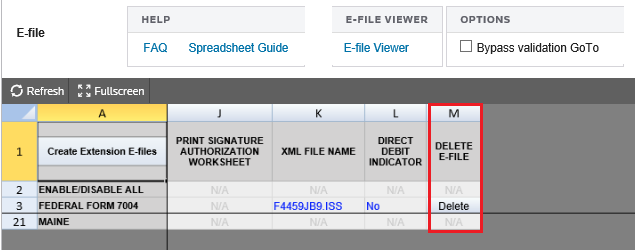
Deleting an E-file
The Delete button deletes the existing XML file for that jurisdiction. To delete an e-file:
- Make sure the Enable check box is checked. You cannot delete an e-file if this check box is blank!

- Click the Delete button in the Delete E-file column.
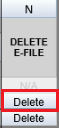
- The E-file Status changes to indicate that the XML file has been deleted.
If you have clicked the Delete button and the Enable check box was blank, do the following:
- Check the Enable check box.
- Click the Create Extension E-files button.
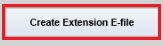
- Click the Delete button.
E-file/1041_7004_9.htm/TY2020
Last Modified: 03/20/2020
Last System Build: 09/13/2021
©2020-2021 Thomson Reuters/Tax & Accounting.