1040 E-file: Sending Qualified Returns to the IRS
Each return that has been determined to be Qualified for e-file during the tax return compute process is a candidate for e-file. The e-file process requires you to select those Qualified returns that you wish to e-file and create e-file batches. This batching process will initiate a process that will send each locator’s electronic tax return data to the IRS. Once filed, the IRS will send back an electronic status indicating whether the e-filed return has been Accepted or Rejected.
In order to batch returns, you must have ELF ADMIN rights. If you do not have them, your firm administrator may assign these rights to you.
Creating E-file Batches
- Select Returns Processing > E-file > Select Returns.
- Select an Account, Tax Year, and Return Type 1040 from the drop-down list.
- Select the number of returns to display from the Limit list size to box.
- Select the preparer, reviewer, manager, and/or other user group to filter the list, plus any other sort criteria.
- Select whether the returns are:
- Federal Ready to Send
- State Ready to Send.
You can also select both options if you wish to send both Federal and State.
- Select returns or extensions for the return type.
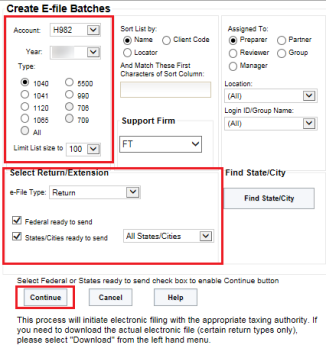
- Click Continue. A list of all returns matching the criteria you selected is created.
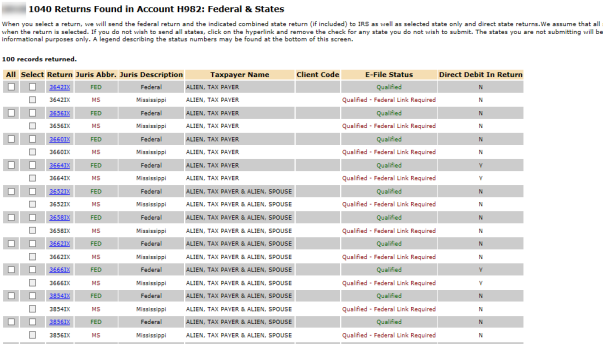
- If you selected only Federal Ready to Send :
- You will see a list of locators where the federal return is qualified.
- You can select which returns you send to the IRS by checking the box in the Select column.
- After you make all your selections, click the Submit for E-File button.
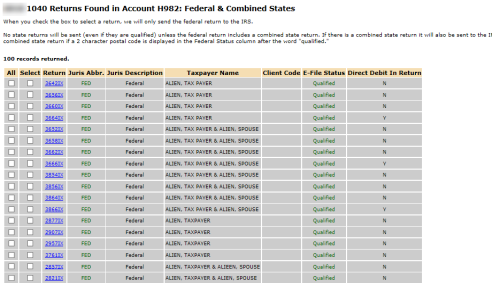
- If you selected only State Ready to Send:
- You will see a list of locators where there are one or more state returns ready to be sent without the federal return.
- The Qualified States column displays the two-character postal code for all states that are ready to send.
- For informational purposes, a list of states previously sent (if any) will appear in the States in Process column. A legend at the bottom of the screen shows the meaning of the status numbers.
- You may select the returns you wish to send by checking the box in the Select column.
- If you do not wish to send all of the states listed for a return, click the hyperlink in the Qualified States column and clear the box for those states you do not wish to send. Then click OK.
- Any state not checked will appear in parentheses in the Qualified States column and will not be sent.
- After you made all your selections, click the Submit for E-File button.
- You will not be able to send federal returns if you select only States Ready to Send.
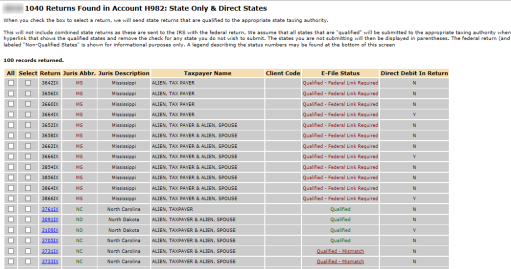
- If you selected both Federal and State Ready to Send:
- You will see a list of locators where there are either federal and state returns ready to be sent.
- State returns will be listed in the Juris Abbr. and Juris Description columns.
- You may select which returns you wish to send by checking the box in the Select column.
- After you make all your selections, click the Submit for E-file button.
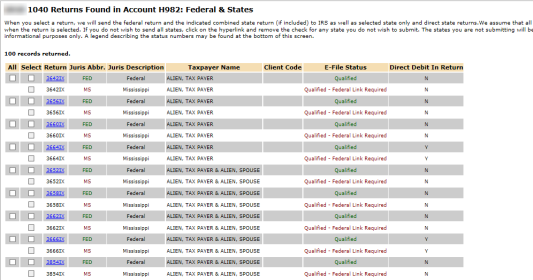
After completing this procedure, your returns will be processed and sent to the IRS and/or state authorities.
The processing status of these locators on the E-file Status Report will show Requested until Thomson Reuters batches the return and sends the batch to the IRS. At this time, the Submission ID is generated.
The processing status of these locators on the E-file Status Report will show as Awaiting Acknowledgment until the return is either Accepted or Rejected by the appropriate taxing authority.
E-file/1040_ef_send_1.htm/TY2020
Last Modified: 02/17/2020
Last System Build: 09/13/2021
©2020-2021 Thomson Reuters/Tax & Accounting.