Tax Application Navigation
The tax applications provide several alternative navigation methods for you to choose from:
- Quick Track and Quick Form (purple box)
- Forms List Window (blue box)
- Navigation Buttons/Links (green box)
- Hyperlinks
- Access Menu (red box).
To access the most commonly used Organizers, select one of the underlined link items from the Quick Track menu. You can quickly navigate to any form listed with one click.
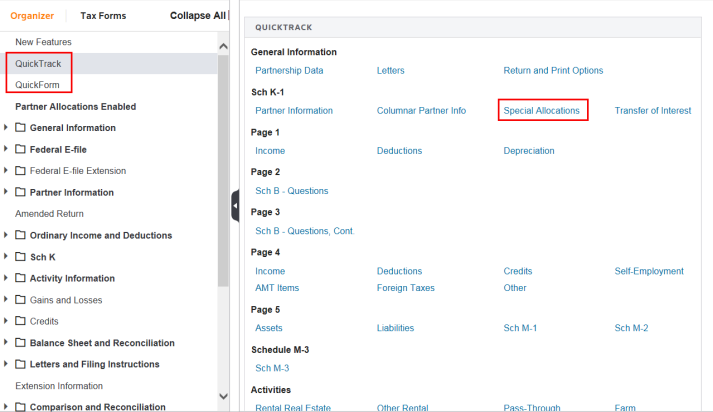
To access the most commonly used forms, select an link item from the Quick Form menu.
To access an individual form using the Forms List Window, click the Tax Forms tab, select the jurisdiction, and click the folder to see the list of forms. To open the form you want, just click it.
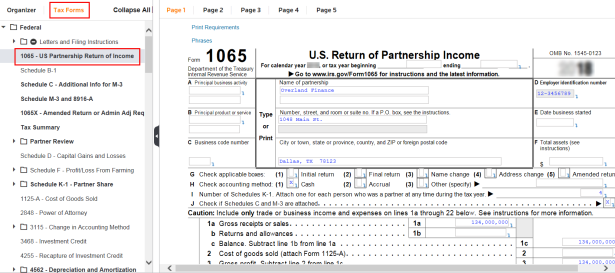
Use your mouse to access hyperlinks that show related screens. Double-clicking a field drills down to a lower level screen. Right-clicking a field displays a hyperlink menu. A double-click is also known as a drill-down hyperlink. This link takes you directly to the source of that entry. The source can be another form, schedule, workpaper, or Organizer screen.
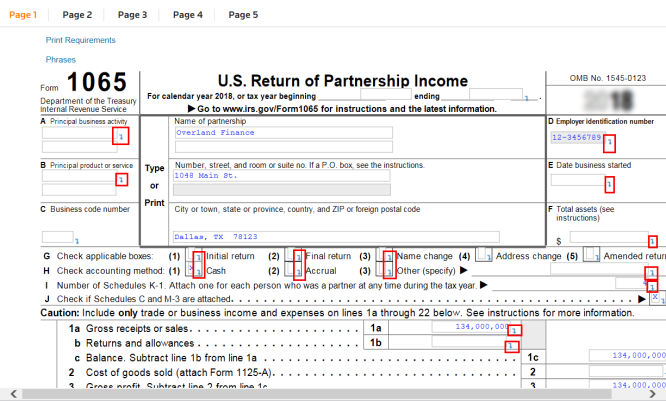
Use your mouse to highlight or focus on the field you want to review, as we have shown below. Then right-click the hyperlink to display the menu (boxed in red below). When the menu appears, select one of the choices from the menu. The right-click menu lists all the items you can access in the return that are related to the active window or field.
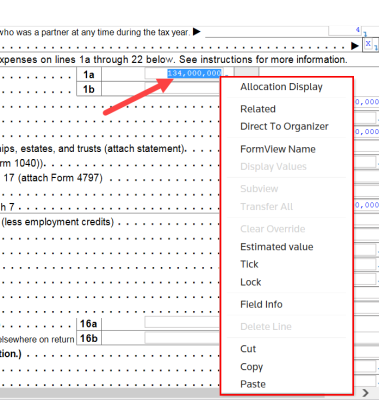
Select Related... from the menu to see the Related items dialog box shown below. You can access the Organizer, Workpaper, Tax Form, or Tax Review forms related to this field by clicking the item.
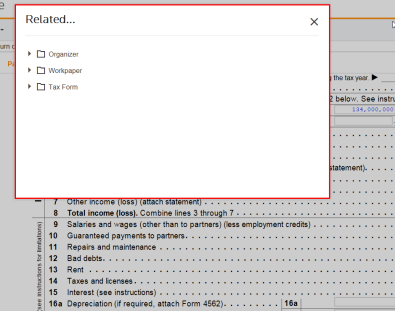
When you select fields next to a down arrow, you access the drill-down hyperlink. Click the arrow beside the field to go to the source of this data, as shown below.
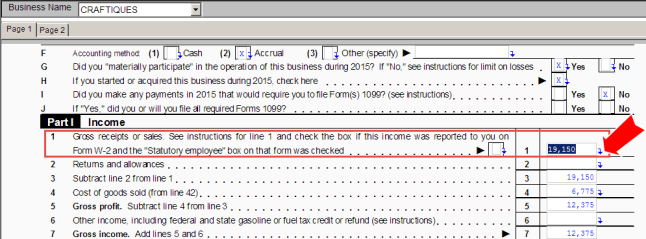
The tax application takes you to the workpaper for line 1.
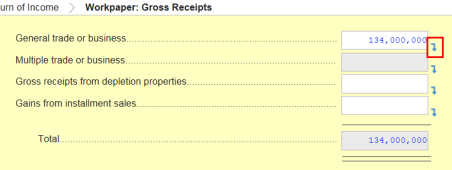
From the workpaper, you can drill down to the Organizer. Most fields contain drill-down hyperlinks unless the field contains source data or performs a calculation.
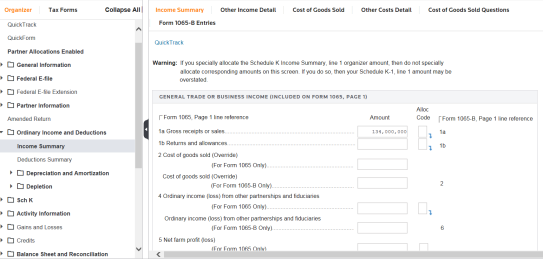
When you use hyperlinks to access other areas of the return, you can easily return to the screen you were on by using the Previous in History, History, or Next in History icons on the toolbar. Each of these navigation methods is also available through the View menu.
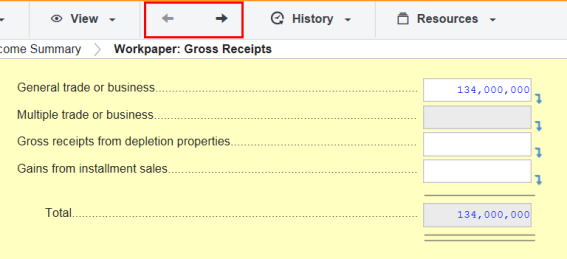
Tutorials/taxnav_tax_app_navigation.htm/TY2019
Last Modified: 02/14/2020
Last System Build: 06/18/2021
©2019-2020 Thomson Reuters/Tax & Accounting.