Trial Balance Bridge: Import
The main Bridge screen is called the Trial Balance Grid. To begin, select File > Import from the pull-down menus to show the Import dialog box. This menu allows you to build new templates or use existing templates to import your information.
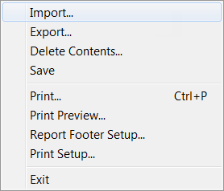
Existing templates appear in the window. To create a new template, select New. On a network, every user can access these templates. Name your template so that it identifies the type of data you are importing. Select the User-Defined radio button when you want to import from a .DIF file that does not have already have a Custom Template.
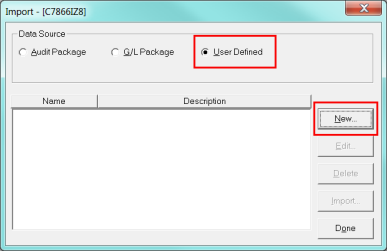
Before you can import data from a file, you must first build a template. Bridge uses the actual contents of your import file. On this screen, you select the type of file being bridged and where the file is located.
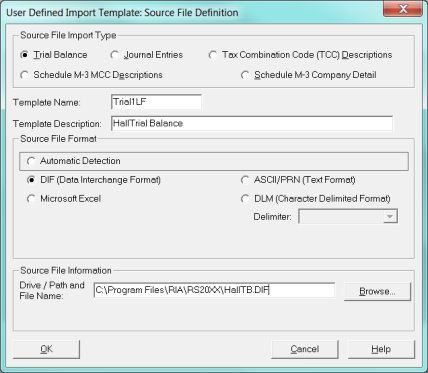
The Source File Import Type determines what type of file you are going to bridge. If the information is coming from your General Ledger, select the Trial Balance radio button. In this case, the Source File Import data type is Tax Combination Code (TCC).
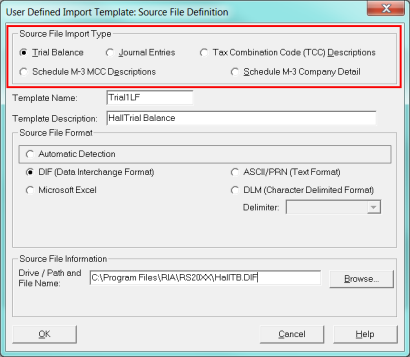
The unique Template Name may be up to 15 alphanumeric characters with no spaces. The Template Description may be up to 80 alphanumeric characters in length.
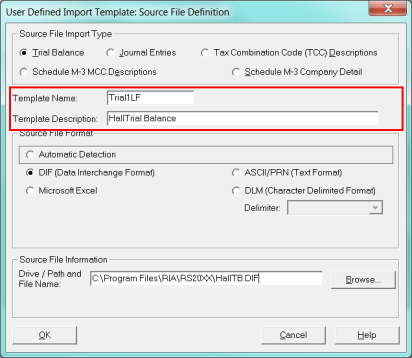
Bridge recognizes numerous file formats. Select the appropriate format, or let Automatic Detections scan the file and categorize your file for you. If you select DLM, the Delimiter: drop-down list will be activated. Select the delimiter used in your source file.
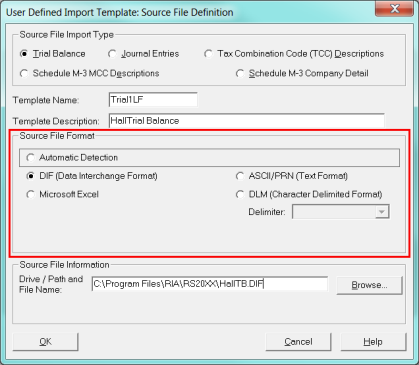
In this case, the Source File Import data type is Tax Combination Code (TCC). If you intended to bridge in General Ledger Information, you would select Trial Balance. Enter the drive/path/file name, or click Browse and select the file you want to import from the Open dialog box. Once you have selected the appropriate information, click OK.
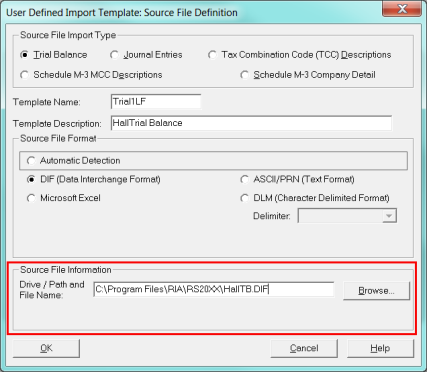
Shown in this screen is the User Defined Import Template. Note that the file you will be importing appears under Mark Import Item. To select the items to be imported from your file, select the Import Item type from the dialog box. The import items shown here are predefined by the Source File Format you selected on the previous screen. If the Import Items listed do not provide the right choices for the file you are trying to import, you may not have selected the right Source File Format.
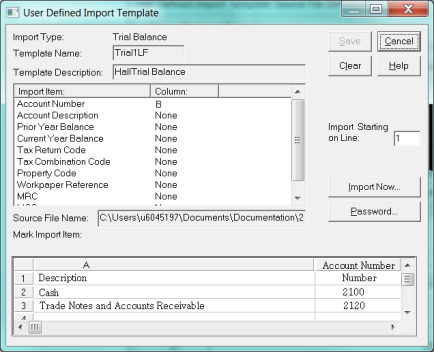
After selecting TCC Description, highlight the column that contains your TCC descriptions by clicking the column.
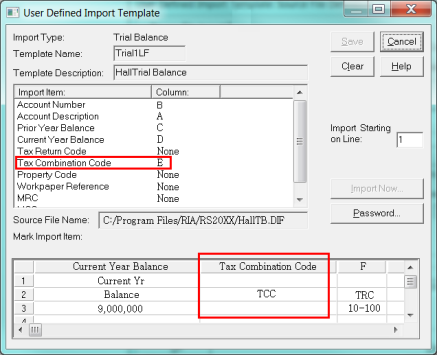
Notice that the Import Item name appears as the column heading and the entire column is highlighted. Repeat the process for any other columns you want to import from your .DIF file.
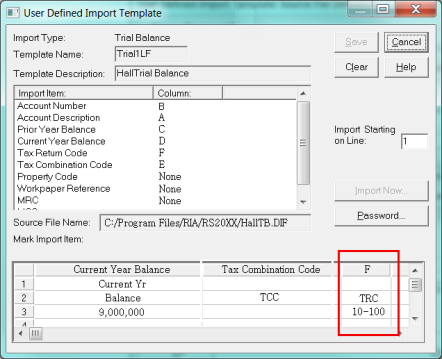
Since all the items in this .DIF file should be imported, we have tagged each column with the appropriate Import Item heading.
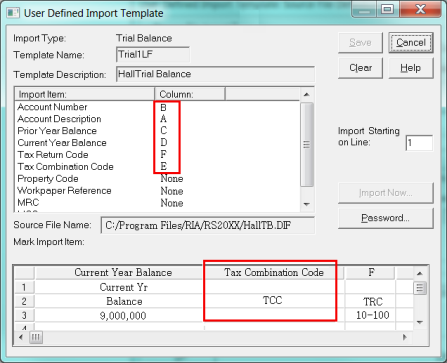
You may want to assign a password to your template. Assigning a password protects the template from accidental or unauthorized changes. The template cannot be modified or deleted without the proper password. Click Password to assign a password to your template.
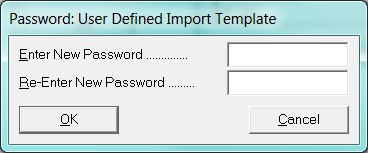
You can save the template by clicking the Save button. If the source file is ready to import, you can use this new template immediately without saving it. Click Import Now. It will import the file and save your template.

Enter the source file information, or click Browse to select a different source file to import. The drive/path and file name will default to the file used to define the template. Some import items defined in the template are preselected. Mandatory items are preselected and grayed out. If you do not want to import an item, remove the check mark from the check box next to the item. Then click Import.
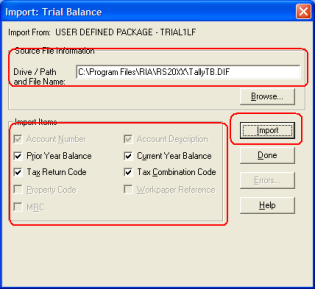
Tutorials/bridge_import.htm/TY2019
Last Modified: 02/14/2020
Last System Build: 06/18/2021
©2019-2020 Thomson Reuters/Tax & Accounting.