1120: Multistate Consolidations - Creating Multistate Entries in the TopCon
Using a topcon locator, go in the Organizer to Consolidate Returns > Step 1 - What to Consolidate.
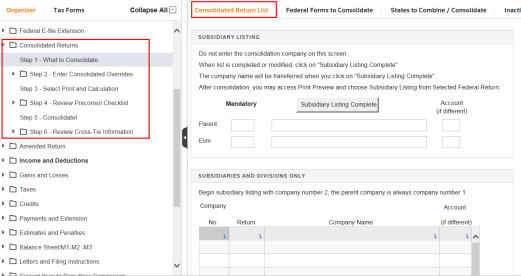
Click the States to Combine / Consolidate tab, and then click the State and City Activation/Consolidate link.
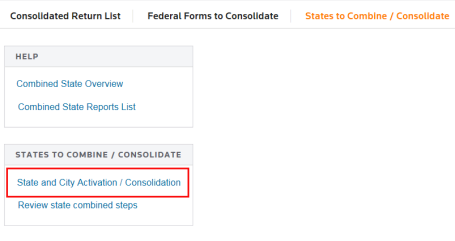
In column C, click the down arrow to access the drop-down list to select Combine by the state(s) you want.
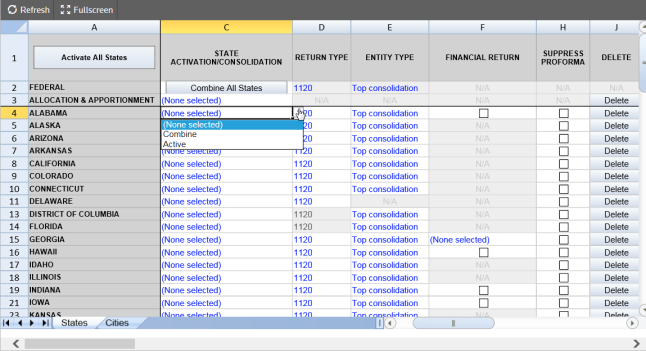
Return to Step 1 - What to Consolidate, and click the Inactive State Activation tab or click the State Combined Returns > Inactive State Activation item in the menu. First click the Show List button. This action displays a list showing the states, which have not been activated.
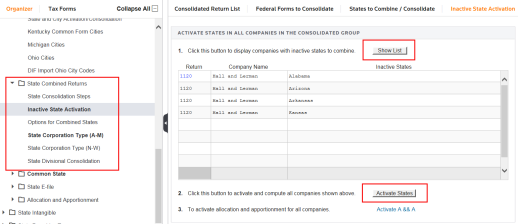
To activate the state, click the Activate States button shown above. When all states are activated, the grid is blank.
Next, go to Organizer > Step 4 - Review Preconsol Checklist > Out of balance and compute pending folder. Click the Compute all subsidiaries now button. Use this list to identity and correct any subsidiary locators that are out of balance.
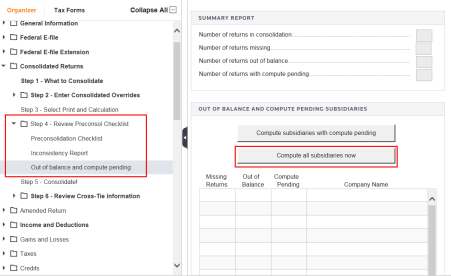
Once any out-of-balance locators have been corrected and recomputed, return to Step 4 - Review Preconsol Checklist > Out of balance and compute pending folder to verify changes. Click the Compute all subsidiaries now button again. The grid should now be blank and show no entries.
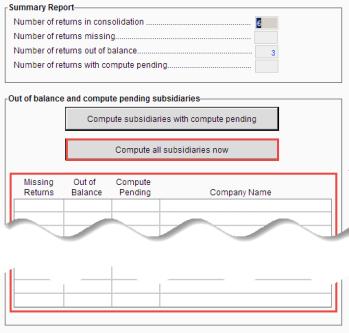
You may want to review the other items listed under Step 4: Preconsolidation Checklist and the Inconsistency Report.
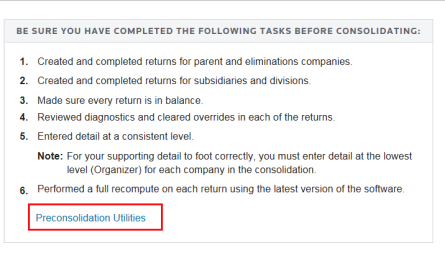
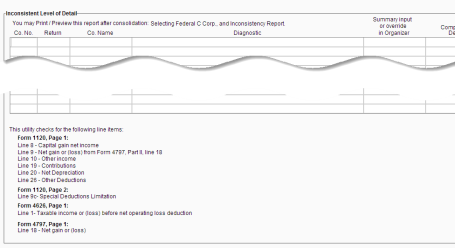
To finish, select Step 5 - Consolidate! in the Organizer. Then click the Consolidate button.
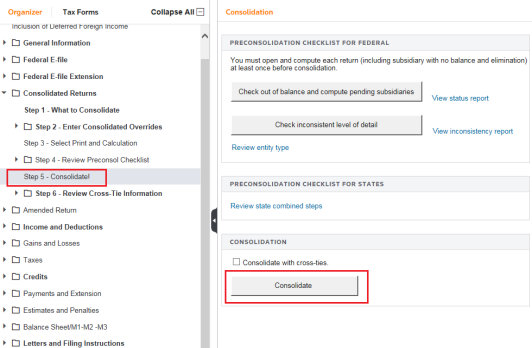
Tutorials/1120_multistate_cons_topcon.htm/TY2019
Last Modified: 03/19/2020
Last System Build: 06/18/2021
©2019-2020 Thomson Reuters/Tax & Accounting.